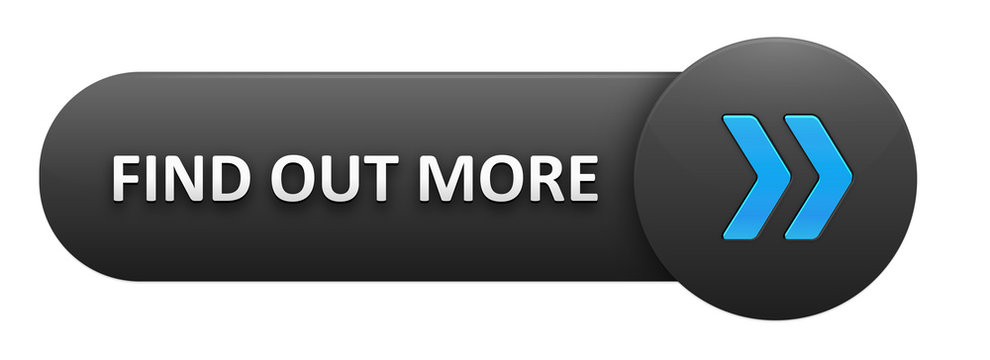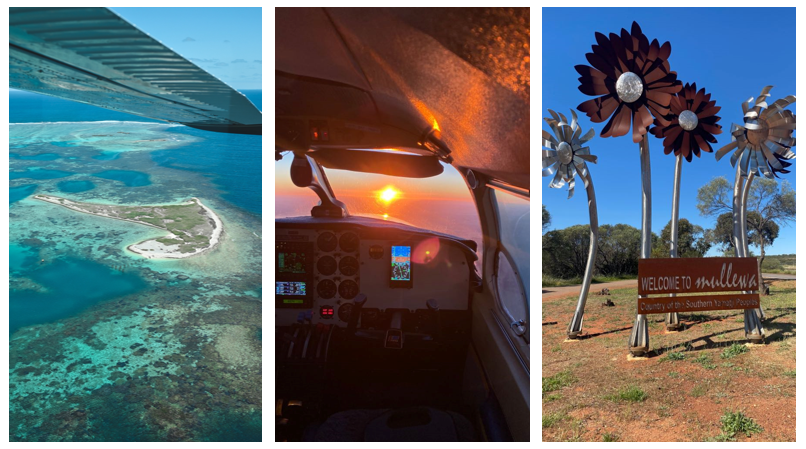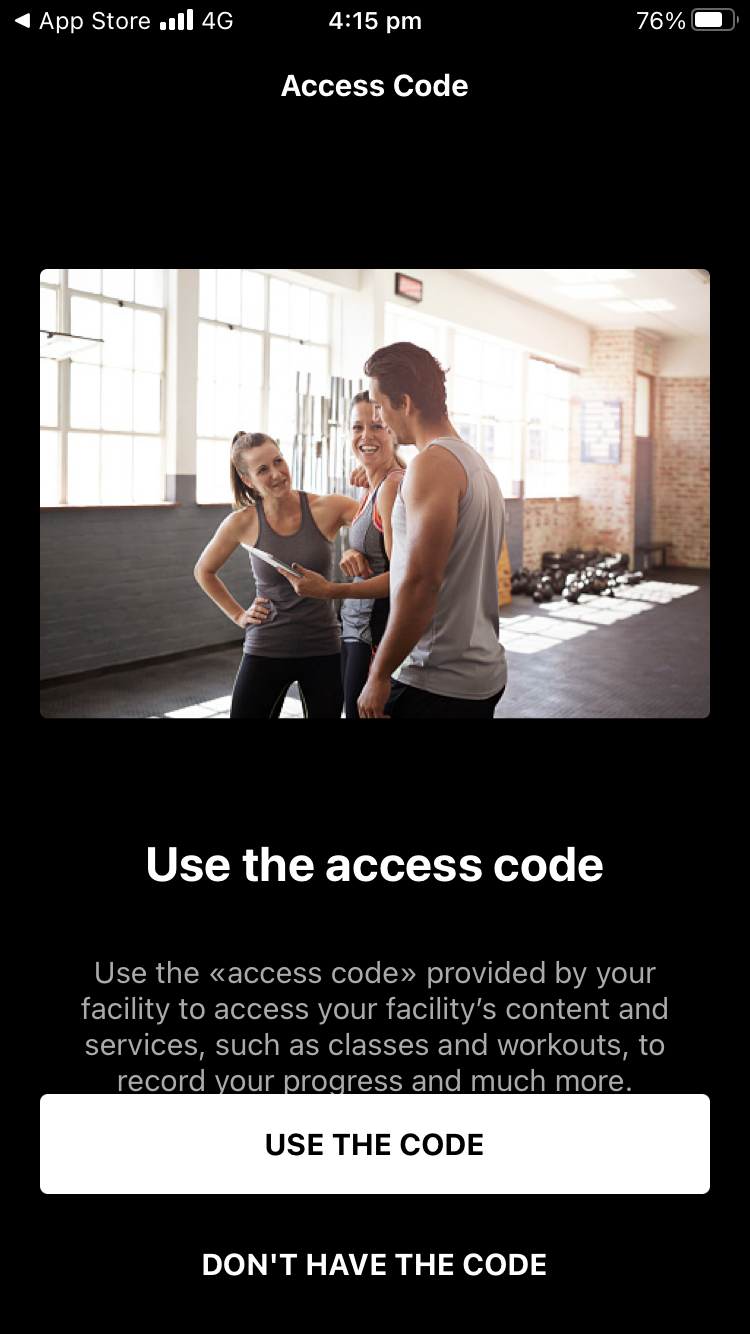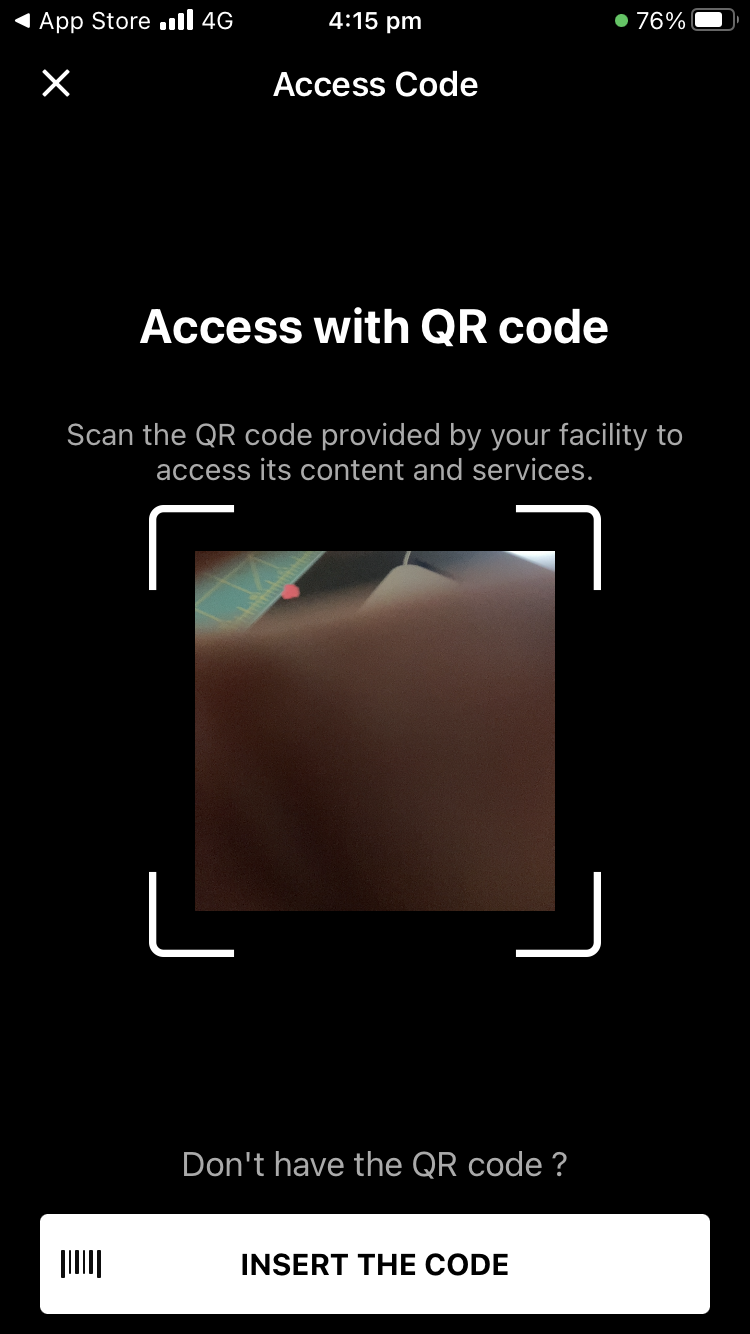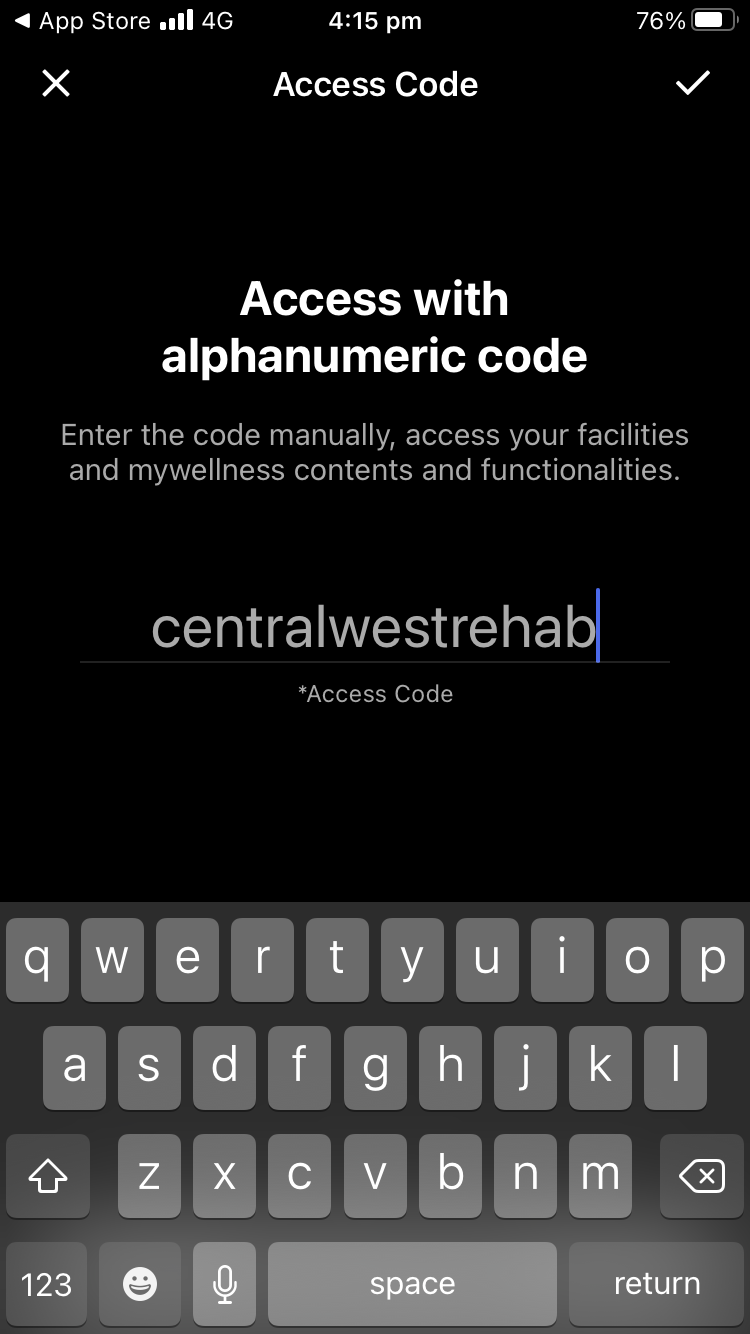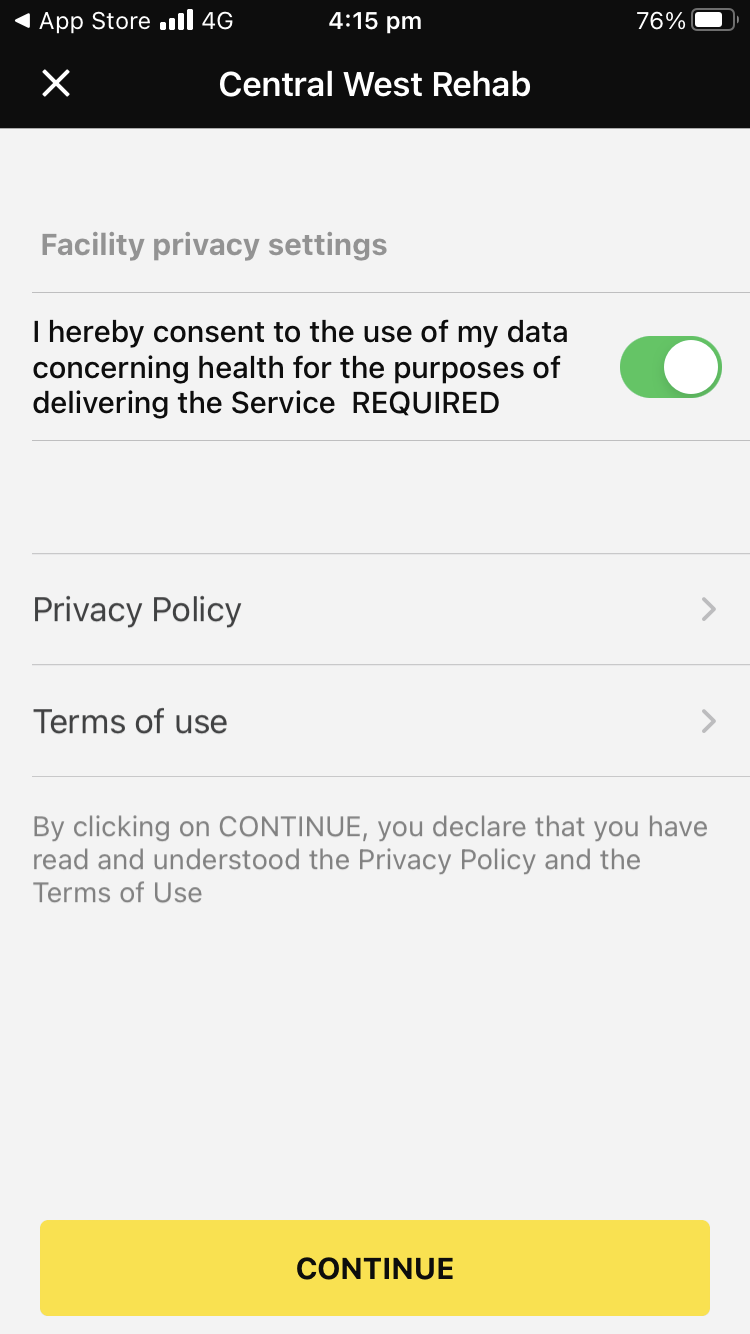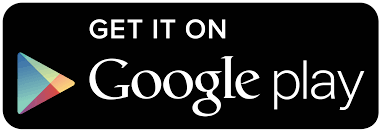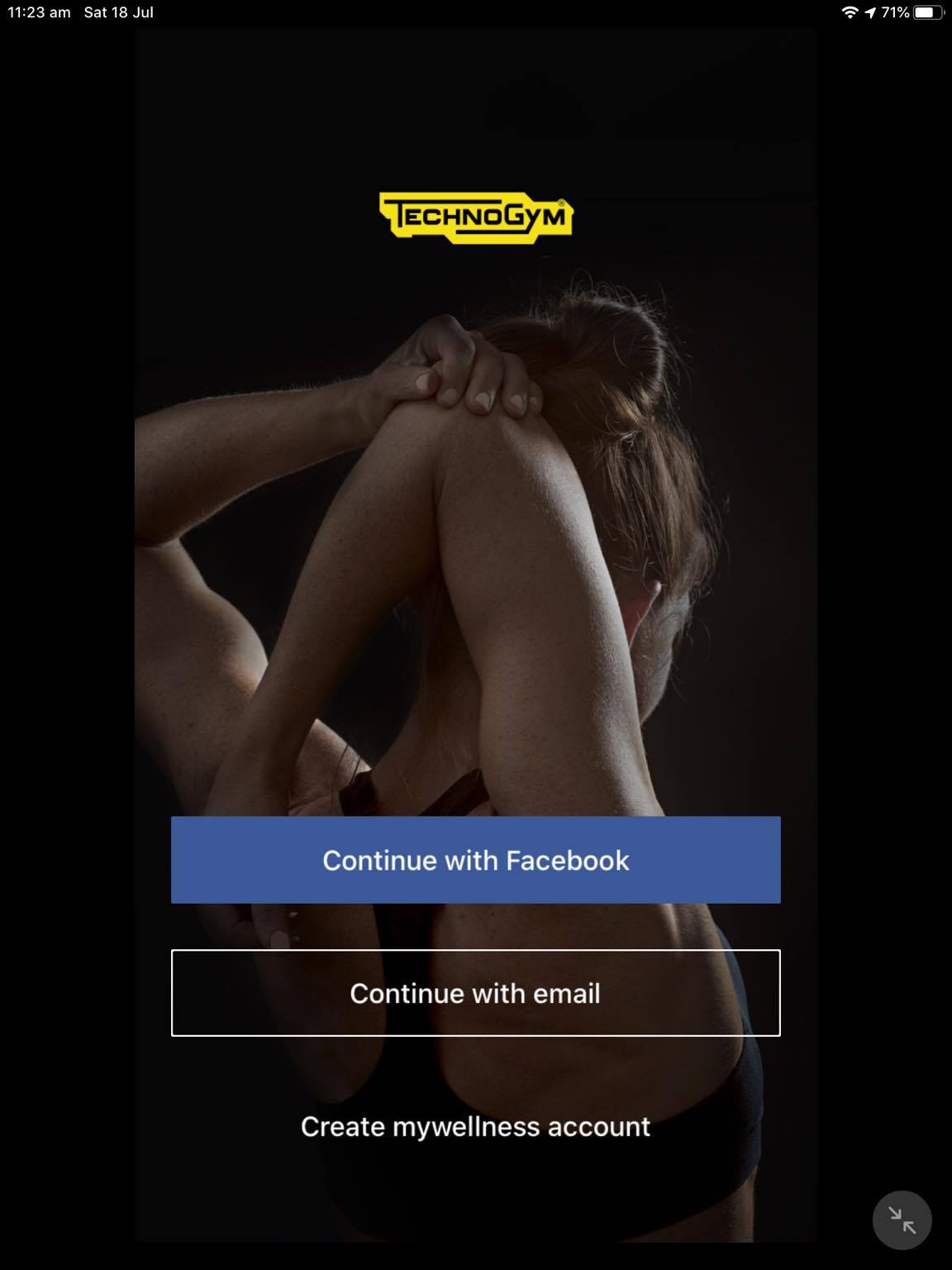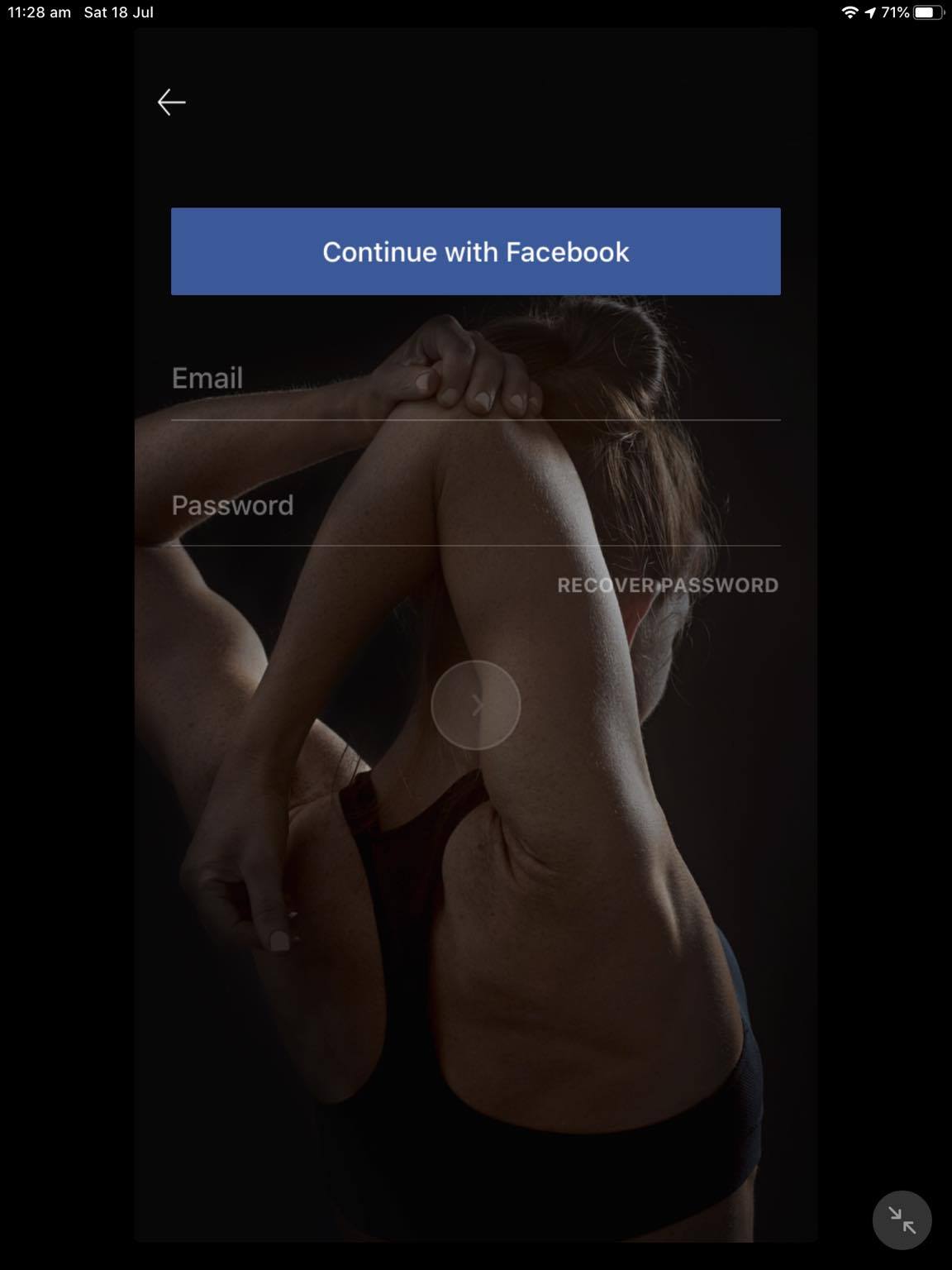News
Initial HBOT instructions Mar 20th, 2024

People with the following conditions should not use HBOT treatment:
- Fear of enclosed space
- Pneumothorax
- COPD- Chronic Obstructive Pulmonary Disease
- History of burst lung
- Emphysema
- Severe asthma
- History of seizures (fits)
- Heart disease
- Eye, ear, nose and throat problems
- Experienced middle ear barotrauma
- Eustachian Tube Dysfunction
- High fever or acute illness
- Latex allergy
- Currently pregnant
- History of chest surgery
- History of heart failure
People with an implanted electronic medical device such as a pacemaker/automatic implantable cardioverter-defibrillator (AICD) should not enter HBOT units.
- Doxorubicin (Adriamycin)
- Cisplatin
- Disulfiram (Antabuse)
- Mafenide Acetate (Sulfamylon)
- Bleomycin

Initial Sauna Instructions Jan 31st, 2024


- Are Pregnant
- Have chest pain
- Had a recent Heart Attack
- Have Coronary Artery Disease, Heart failure or cardiac arrhythmia.
Geraldton Buccs Preseason Challenge - 5 Impossible Tasks Dec 8th, 2022
All tasks should be logged with you stava account and include an image of you completing the task saved in strava with the activity.
Two point to your team when a complete task is saved in strava
Can do together or individually
These tasks can be complete any time from now until two weeks prior to preseason carnival
5km Beach walk. Strava
- Strava gps image should have you near the sand dunes, not near the water
Cycle Nazareth house to AJ's after 2pm
Complete Saturday morning park run
- walk or run or walk and run
20x sunset sand hill / once up little bay hill
- park at sunset Car park, Head north, Look for the blue and yellow post in the dunes
- Minimum distance should be 1200m
- Hill runs, hill walks or a bit of both
- Include an Image with the blue and Yellow Post or of Little bay from half way up the sand hill
70 x20m sprints
- sprint, backward, jog, walk
- One every 45 seconds
- Court or oval
- minimum distance 1400m
Geraldton Buccs Preseason Challenge Dec 7th, 2022
Challenge Scoreboard
Physiotherapy Position Jul 3rd, 2022
$85,000 - $100,000
Full time or Part time
Accommodation with Rent Free Period
Relocation Support
Professional Development Subsidies
Hands on Mentoring
We are seeking a new recently graduated Physiotherapist to join our team, working in a multidisciplinary Physiotherapy and Physical Performance Centre in Geraldton, Western Australia.
You will be a part of a modern allied health team, working alongside an experienced Musculoskeletal Physiotherapist, Senior Physiotherapist, Dietitians, Podiatrist, Exercise Physiologists, Doctors and Orthopaedic Surgeons.
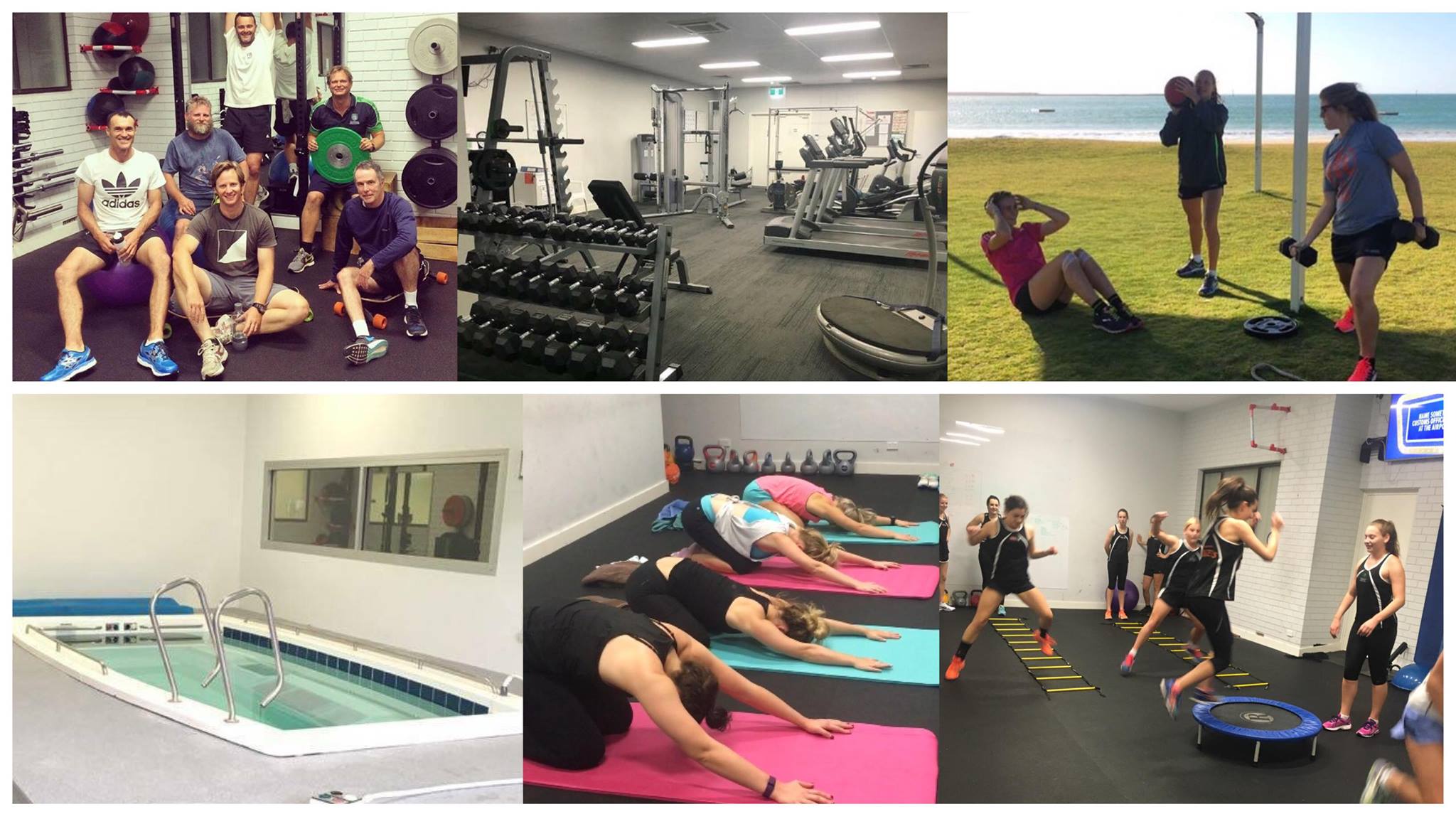
You will have access to our private rooms, full equipped Performance gym (including cardio equipment, Pilates area, free and machine weights, and functional strength training area) and Sports Therapy Hydro pool.
No long term commitment is required. Spend some time on the Coral Coast, see the region, and learn about what type of physiotherapist you want to become.
Direct Debit Service Agreement and Terms Jun 21st, 2022
This is your Direct Debit Service Agreement with CENTRAL WEST HEALTH AND REHABILITATION (ABN 92160328803). It explains what your obligations are when undertaking a Direct Debit arrangement with us.
How to contact us
You can contact us directly or alternatively contact your financial institution. These should be made at least 7 working days prior to the next scheduled drawing date. You may contact us as follows:-
Phone: 08 99650697
Email: info@centralwestrehab.com
Mail: 4/12 Urch street Geraldton WA 6530
Definitions
account means the account held at your financial institution from which we are authorised to arrange for funds to be debited.
agreement means this Direct Debit Request Service Agreement between you and us.
banking day means a day other than a Saturday or a Sunday or a public holiday listed throughout Australia.
debit day means the day that payment by you to us is due.
debit payment means a particular transaction where a debit is made.
direct debit request means the Direct Debit Request between us and you.
us or we means CENTRAL WEST HEALTH AND REHABILITATION (ABN 92160328803) you have authorised by requesting a Direct Debit Request.
you means the customer who has signed or authorised by other means the Direct Debit Request.
your financial institution means the financial institution nominated by you on the DDR at which the account is maintained.
Debiting your Account
By entering into a Direct Debit Service Agreement or by providing us with a valid instruction, you have authorised us to arrange for funds to be debited from your nominated account.
If the debit day falls on a day that is not a banking day, we may direct your financial institution to debit your account on the following banking day. If you are unsure about which day your account has or will be debited you should ask your financial institution.
Amendments by us
We may vary any details of this agreement or a Direct Debit Request at any time by giving you at least fourteen (14) days notice.
Amendments by you
You may change, stop or defer a debit payment, or terminate this agreement by providing us with at least 7 days notification by writing to:
4/12 Urch street Geraldton WA 6530
or
By Email at: info@centralwestrehab.com
Your Obligations
It is your responsibility to ensure that there are sufficient clear funds available in your account to allow a debit payment to be made, and to update your credit card details after expiry of your credit card.
If there are insufficient clear funds in your account to meet a debit payment:
you may be charged a fee and/or interest by your financial institution; if fees or charges are incurred by us as a result of a dishonoured direct debit payment, we may pass the fees and charges on to you; and you must arrange for the debit payment to be made by another method or arrange for sufficient clear funds to be in your account by an agreed time so that we can process the debit payment. You should check your account statement to verify that the amounts debited from your account are correct.
Dispute
If you believe that there has been an error in debiting your account, you should notify us directly on 08 99650697 and confirm that notice in writing with us as soon as possible so that we can resolve your query more quickly.
If we conclude as a result of our investigations that your account has been incorrectly debited we will respond to your query by arranging for your financial institution to adjust your account (including interest and charges) accordingly. We will also notify you in writing of the amount by which your account has been adjusted.
If we conclude as a result of our investigations that your account has not been incorrectly debited we will respond to your query by providing you with reasons and any evidence for this finding in writing.
Accounts
You should check:
with your financial institution whether direct debiting is available from your account as direct debiting is not available on all accounts offered by financial institutions.
your account details which you have provided to us are correct by checking them against a recent account statement; and
with your financial institution before completing the Direct Debit Request if you have any queries about how to complete the Direct Debit Request.
Confidentiality
We will keep any information confidential. We will make reasonable efforts to keep any such information that we have about you secure and to ensure that any of our employees or agents who have access to information about you do not make any unauthorised use, modification, reproduction or disclosure of that information.
We will only disclose information that we have about you:
to the extent specifically required by law; or for the purposes of this agreement (including disclosing information in connection with any query or claim).
Notice
If you wish to notify us in writing about anything relating to this agreement, you should write to
CENTRAL WEST HEALTH AND REHABILITATION
4/12 Urch street
Geraldton WA 6530
OR
By Email at: info@centralwestrehab.com
We will notify you by sending a notice by email to the email address you have provided in the Direct Debit Service Agreement.
Any notice will be deemed to have been received on the third banking day after posting
Setting up Mywellness Account Jan 9th, 2022
Step 1
Download the mywellness app from your app store
Step 2
Create a Mywellness Account
Note: When you are prompted for an age, you must be 16 years to create an account. You may have to adjus your year of birth.
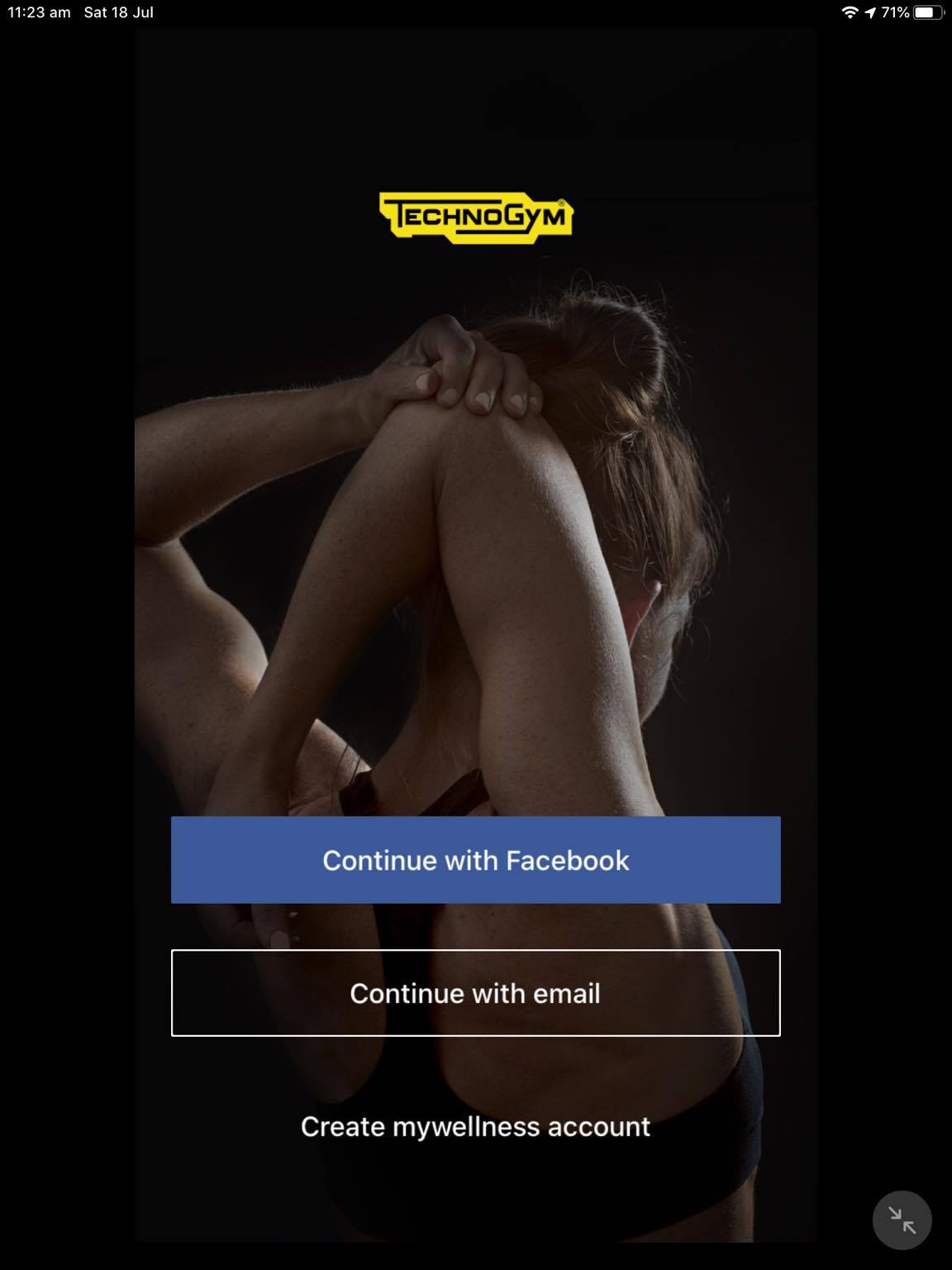
Step 3
Connect to Central West Rehab
Tap 'Use the Code'
Tap 'Insert the Code'
Enter: centralwestrehab
Consent to Central West Rehab using data for the purpose of providing services
Physio Body Chart Mar 15th, 2021
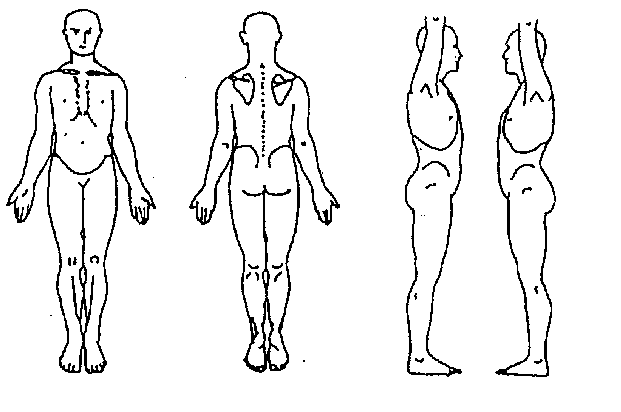 png
png
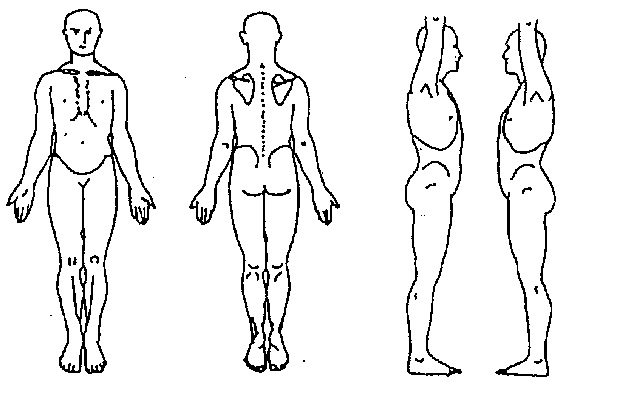
MWAS Database Feb 4th, 2021
MWAS Edit Pin Jan 29th, 2021
MWAS Athlete Portal Jan 17th, 2021
2km Time Trial Leaderboard Dec 13th, 2020
MWAS Combine Vertical Jump Leaderboard Nov 25th, 2020
CWHR Virtual Membership Trial Complete Oct 3rd, 2020
CWHR Virtual Membership Initial Form Sep 9th, 2020
Mywellness - OnDemand Exercise Classes Sep 5th, 2020
The CWHR App gives you access to a range of exercise classes that can be done anywhere, anytime. Classes Include:
- HIIT
- Circuits
- Pilates
- Yoga
- Boxing
- And Much more.
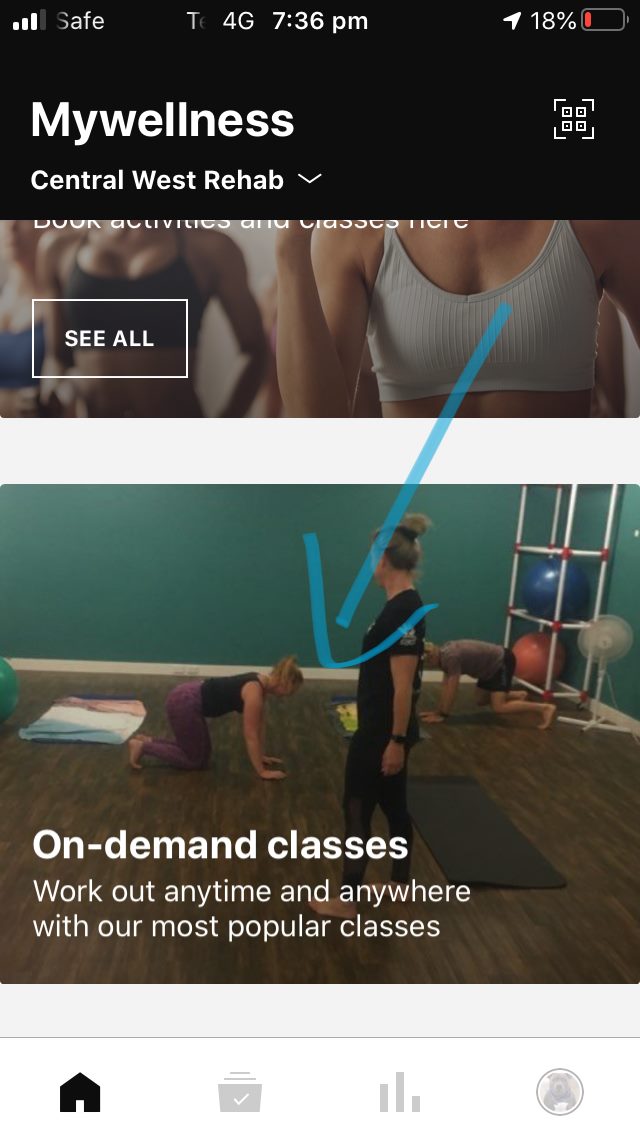
Tap on the ‘On-demand classes’ tile on the home screen
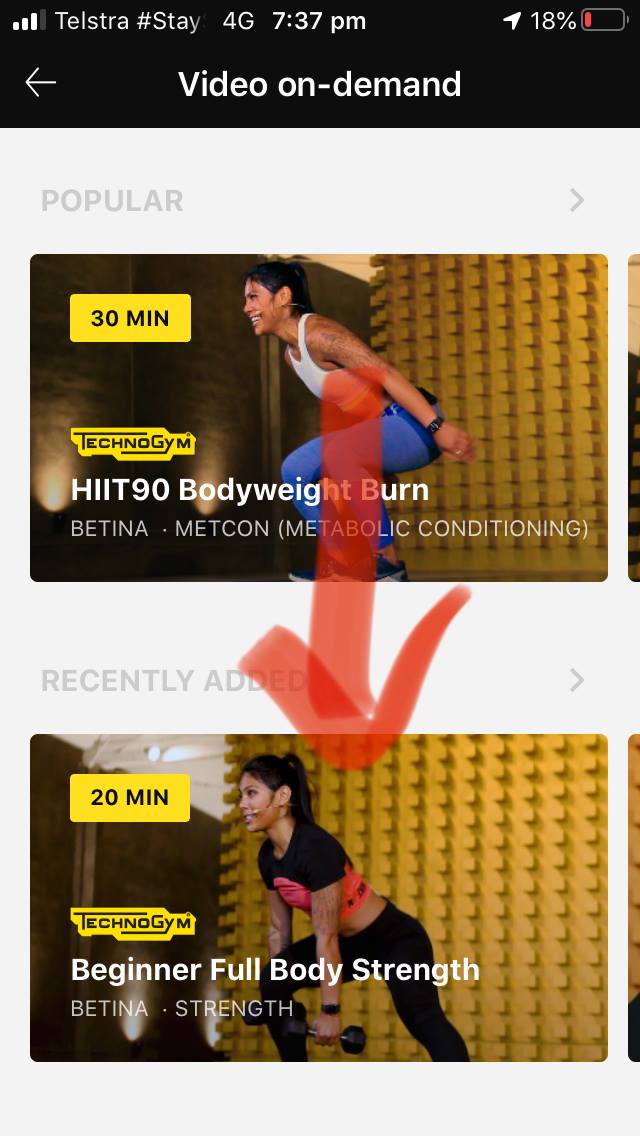
You are now in the 'Video on-demand' area. The initial screen shows you ‘Popular’, ‘Recently Added’ and ‘Most Viewed’ video workouts.
Scroll up and down to see each category.
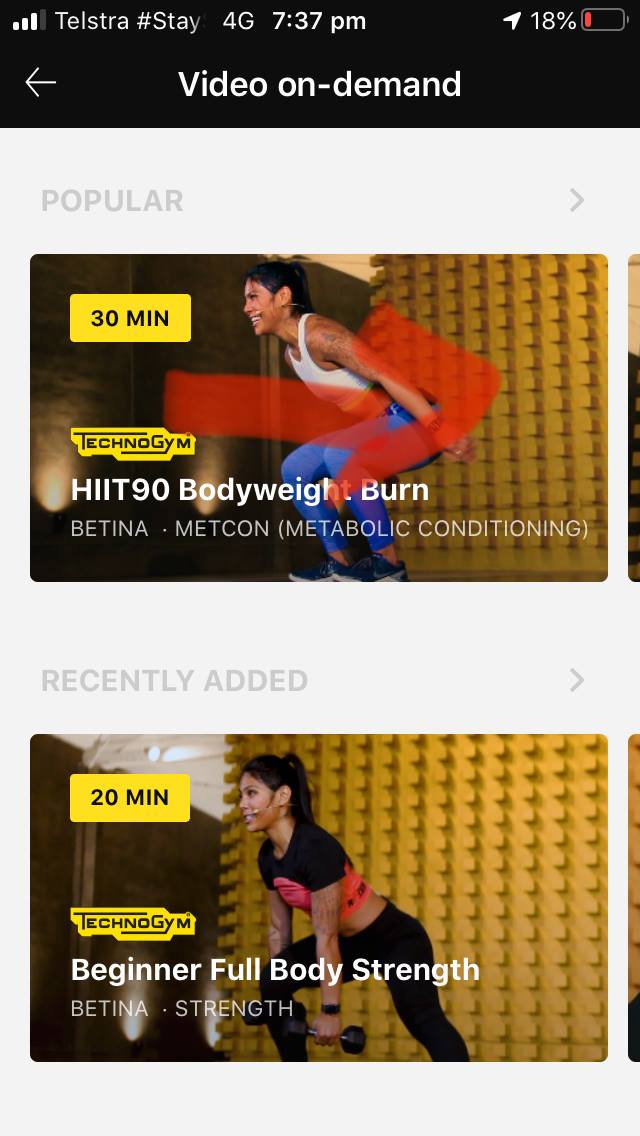 Scroll left and right to view various exercise vide options
Scroll left and right to view various exercise vide options
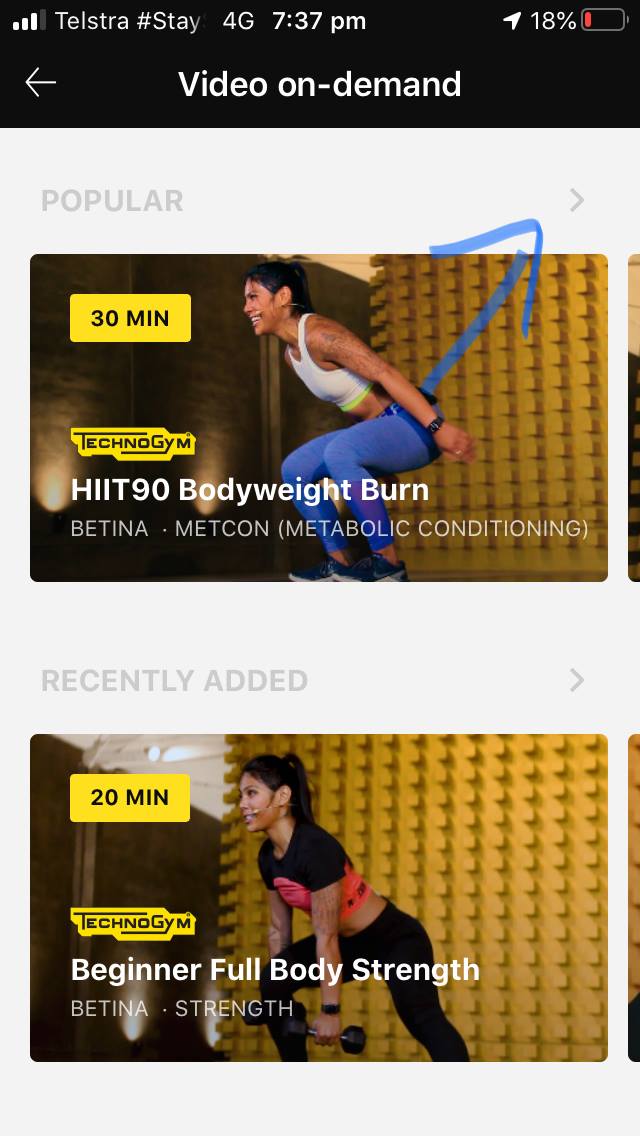
Tap the arrow (‘>’) to move into the search area of the On-demand classes.
Here you can search exercise classes in various ways.
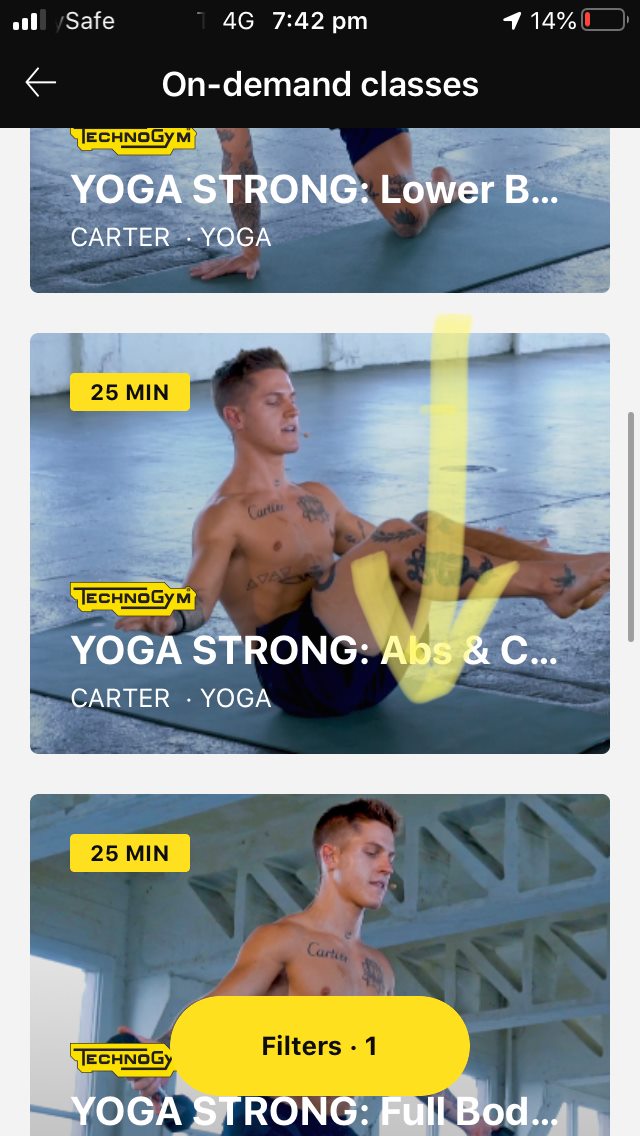
Scroll up and down to search the various choices.
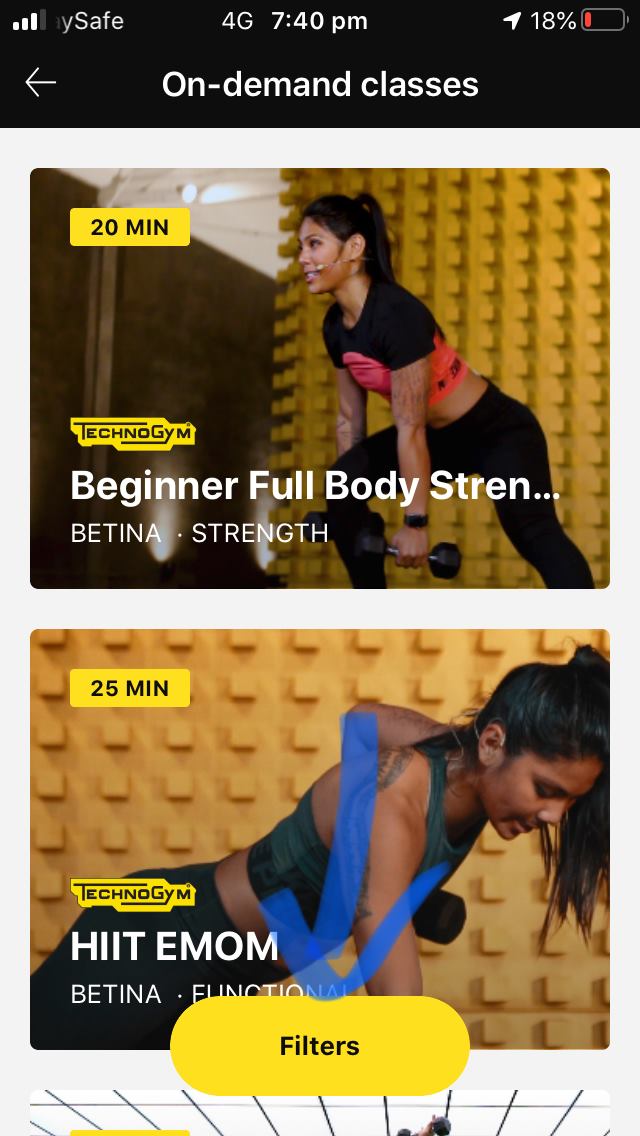
Tap the ‘Filters’ button to apply more specific searches.
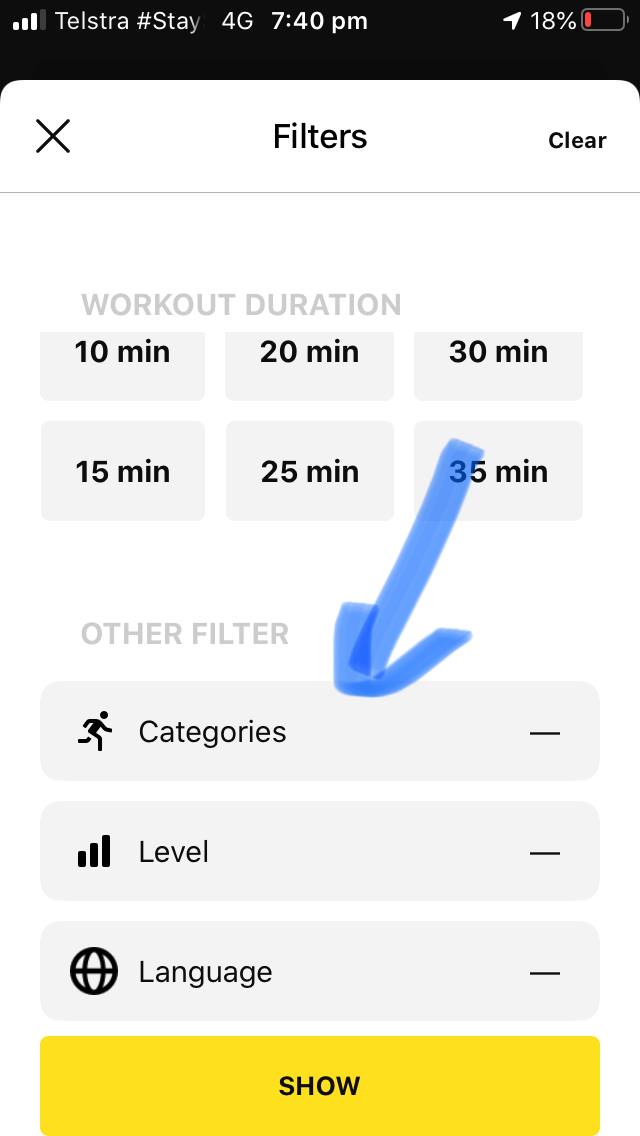
For example, tap ‘Categories’.
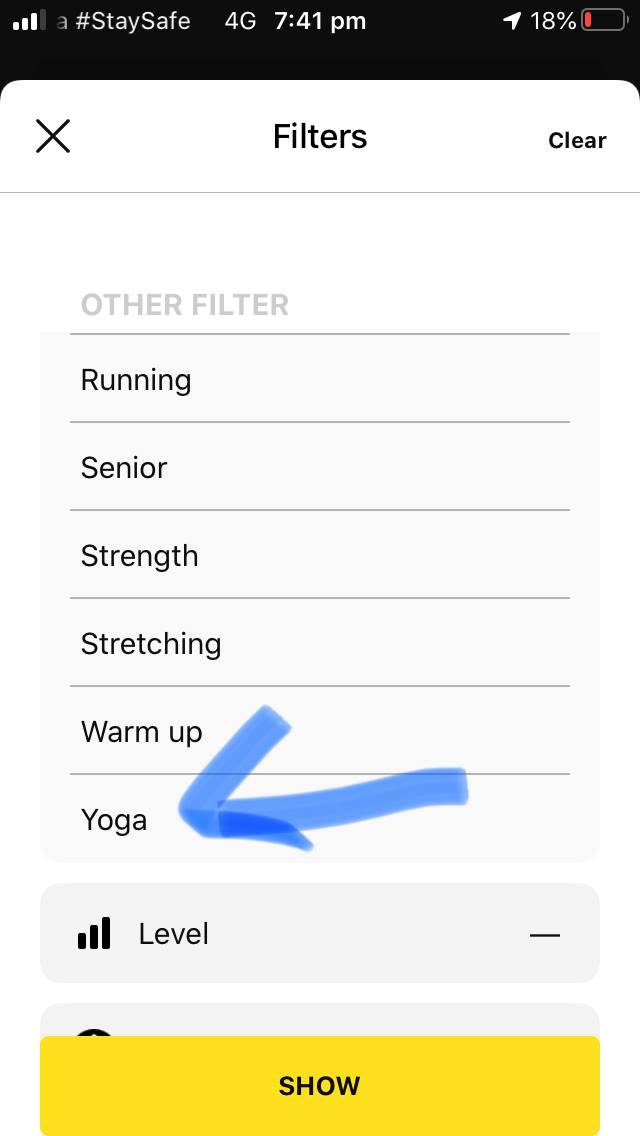
To search for all the available Yoga classes.
And tap ‘Show’ to see current choices.
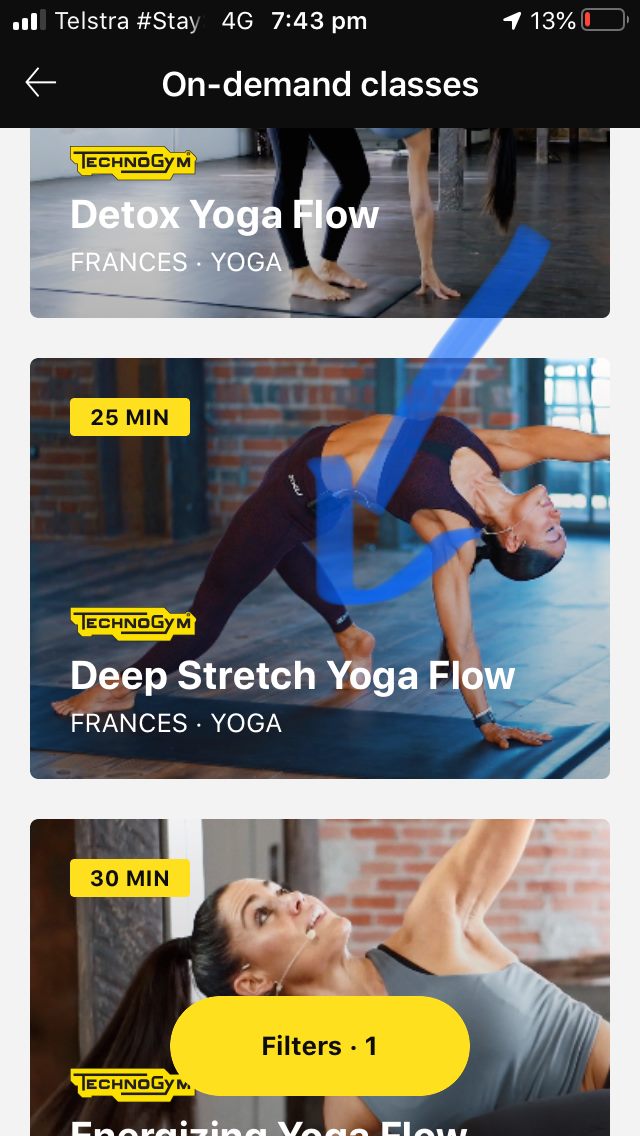
When you find a class that is to your liking, Tap to find out more details.
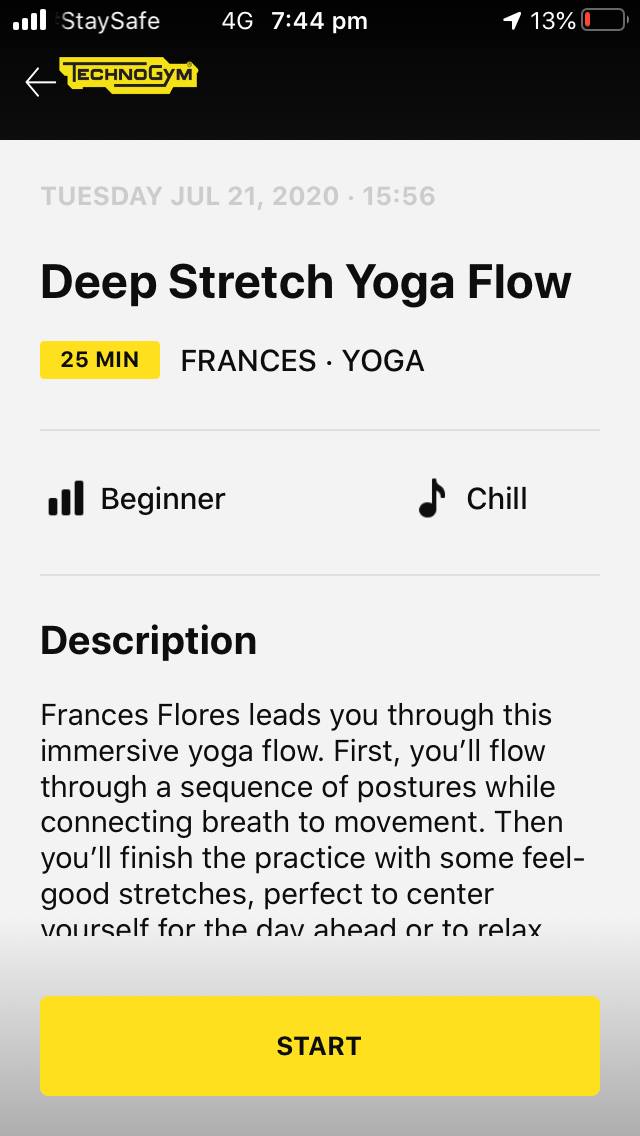
Like how long the class is, a description of what to expect, and an instructor name to find future classes by the same instructor.
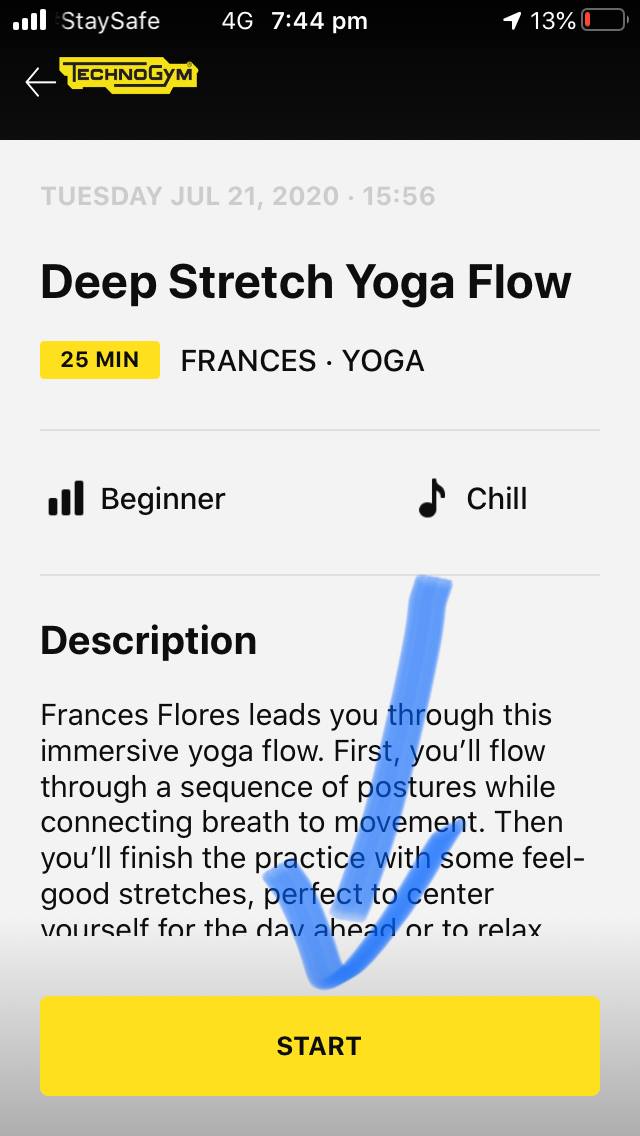
Tap ‘Start’ when you are ready to begin and enjoy your exercise class from wherever you are.
For a better experience the classes can be mirrored to your smart TV using a Chromecast or apple TV.
Mywellness - Connecting Third-party Activity Trackers Sep 4th, 2020
Once connected, the following third-party activity trackers can connect to your mywellness app:
Note: Mywellness is connected to the activity tracker account online, not the actual activity tracker. Data collected by these devices will upload to your mywellness exercise history each time you sync your activity tracker.
You will need to know your Login details for he relevant account (i.e. Garmin Connect, Strava, Fitbit account etc).
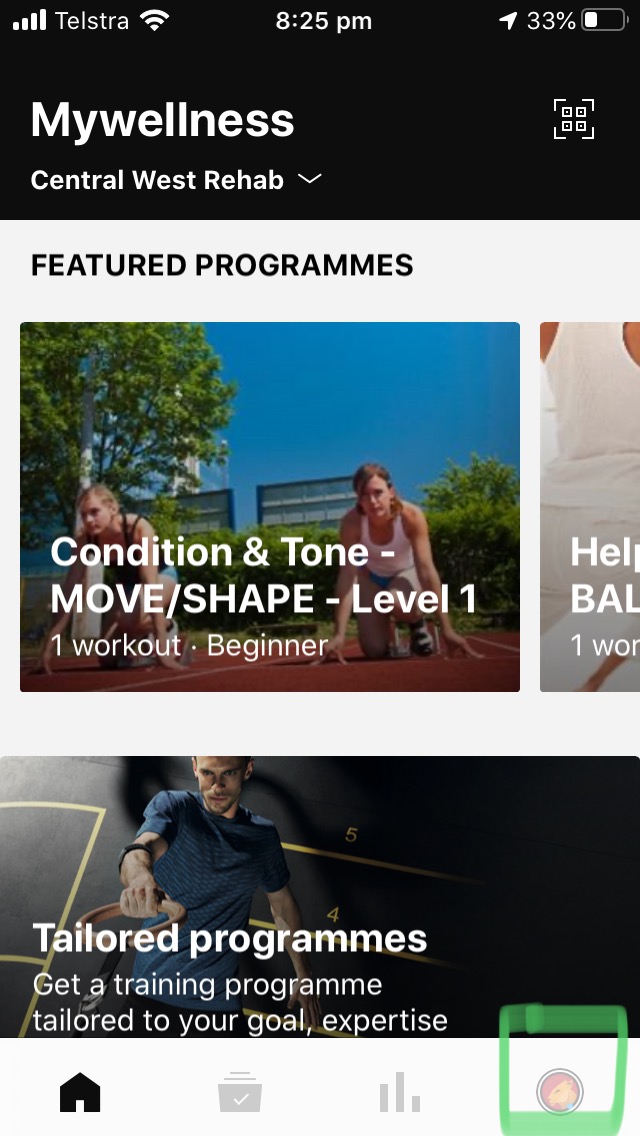
Tap on your 'Account' icon in the bottom right of home screen.
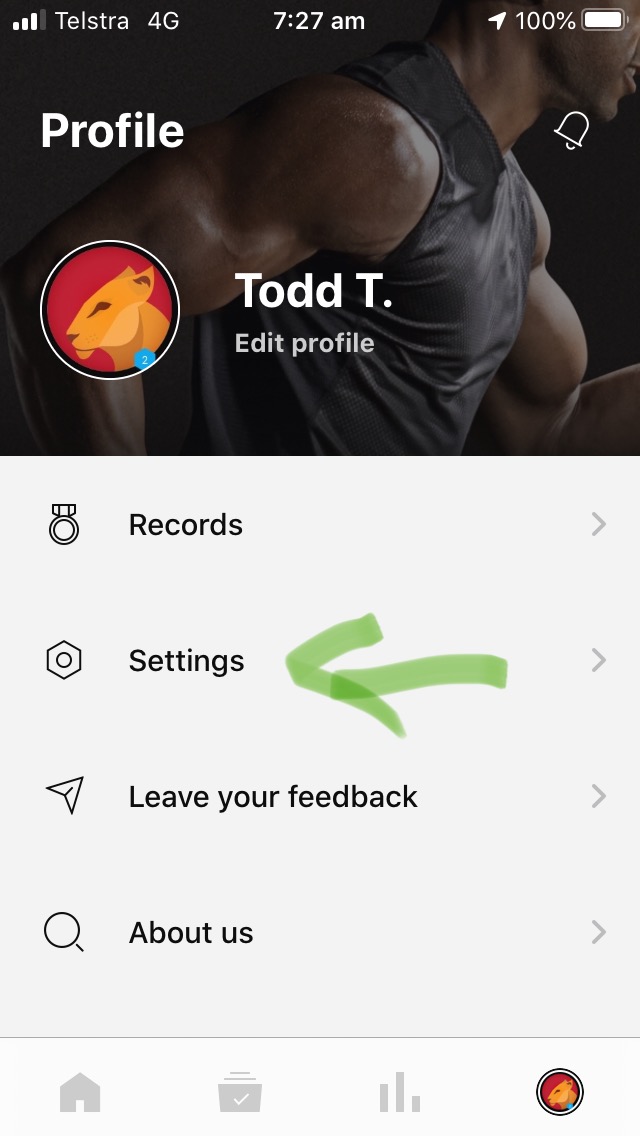
Tap on ‘Settings’

Tap on ‘Connect apps and devices’

This takes you to the ‘Connect applications’ screen.
You can scroll up and down to find the various accounts you can connect/sync with your Mywellness account.

Tap the ‘CONNECT’ Icon when you find the appropriate tracker.
You will be taken to the login screen for the relevant third party tracker account.
Enter your username and password for the relevant third party activity tracker account.
The ‘CONNECT’ icon changes to ‘CONNECTED’ when you have completed the process.
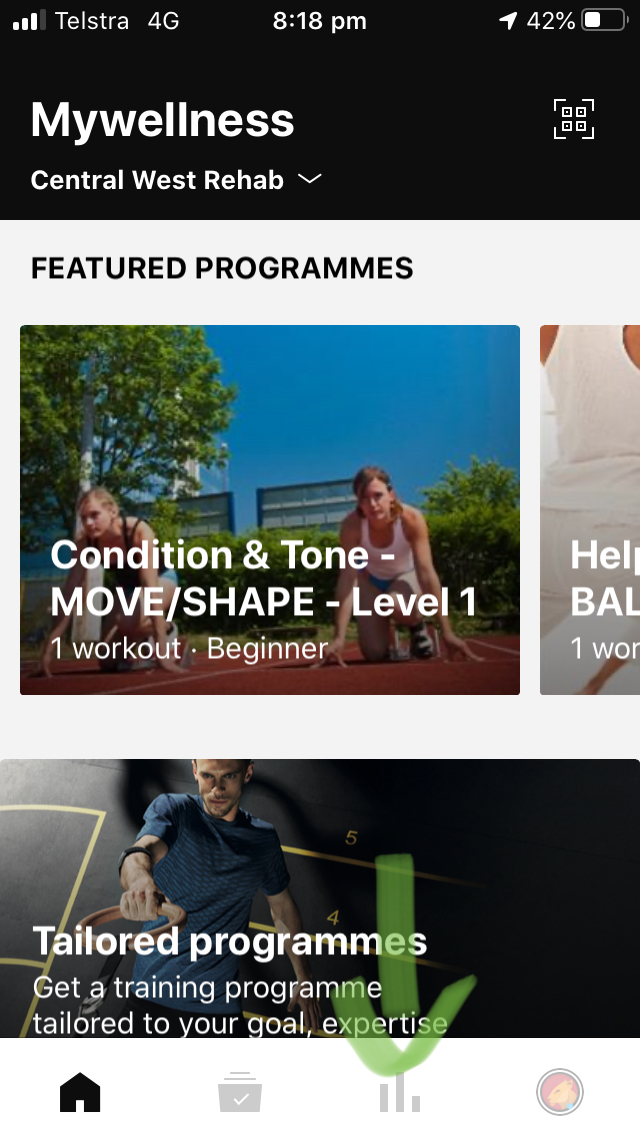
Now when you sync your device with the relevant third-party account (i.e. sync your watch with your phone) the results of each session completed will show in your Mywellness Exercise History area.
Mywellness - Tracking outdoor Activities Sep 3rd, 2020
Once connected, the following third-party activity trackers can connect to your mywellness app:
Note: Mywellness is connected to the activity tracker account online, not the actual activity tracker. Data collected by these devices will upload to your mywellness exercise history each time you sync your activity tracker.
If you do not have one of these activity tracking devices, your mywellness app has its own outdoor activity tracking function.
On the app home screen tap on ‘Outdoor activity tracking’.
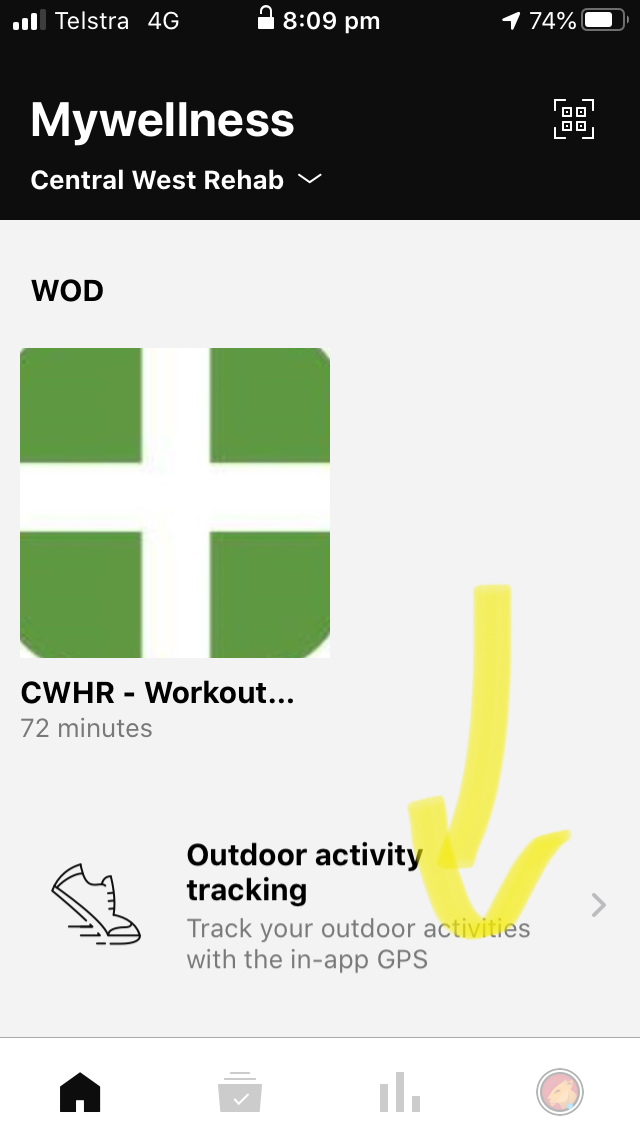
You are now in the ‘Outdoor activity tracking’ screen. You can choose Walking, Running or Cycling by tapping the appropriate icon.

When you have chosen the appropriate exercise mode tap ‘Start Activity’ when you are ready to commence.
You will then see the ‘Ready to go’. You will have a 3 second count down prior to you phone GPS commencing to track your outdoor activity.
If you need to pause or end the outdoor activity tape the 'Pause' icon.
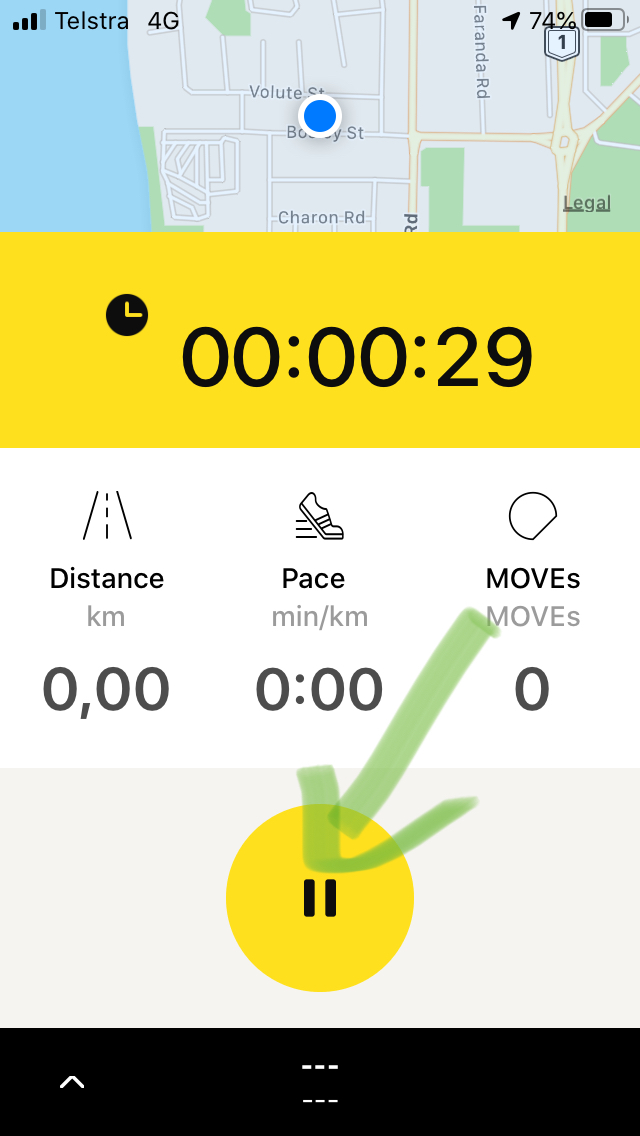
If you wish to continue the outdoor activity tape the ‘Play’ icon If you wish to end the outdoor activity tape the ‘Stop’ icon.
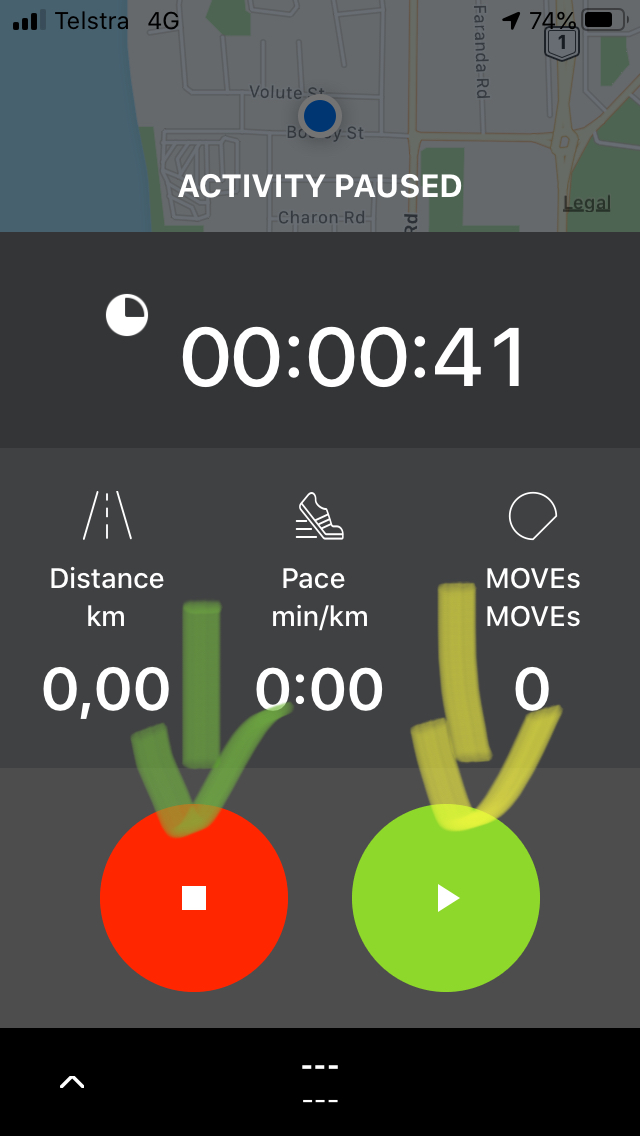
Outdoor activity collected like this will automatically be added to your 'Movement History' and will count to relevant 'Challenges'.
Mywellness - Navigating the Exercise Programs and Workouts Jul 27th, 2020
Tap on the filing cabinet icon on the bottom of home screen.
This takes you to the training area
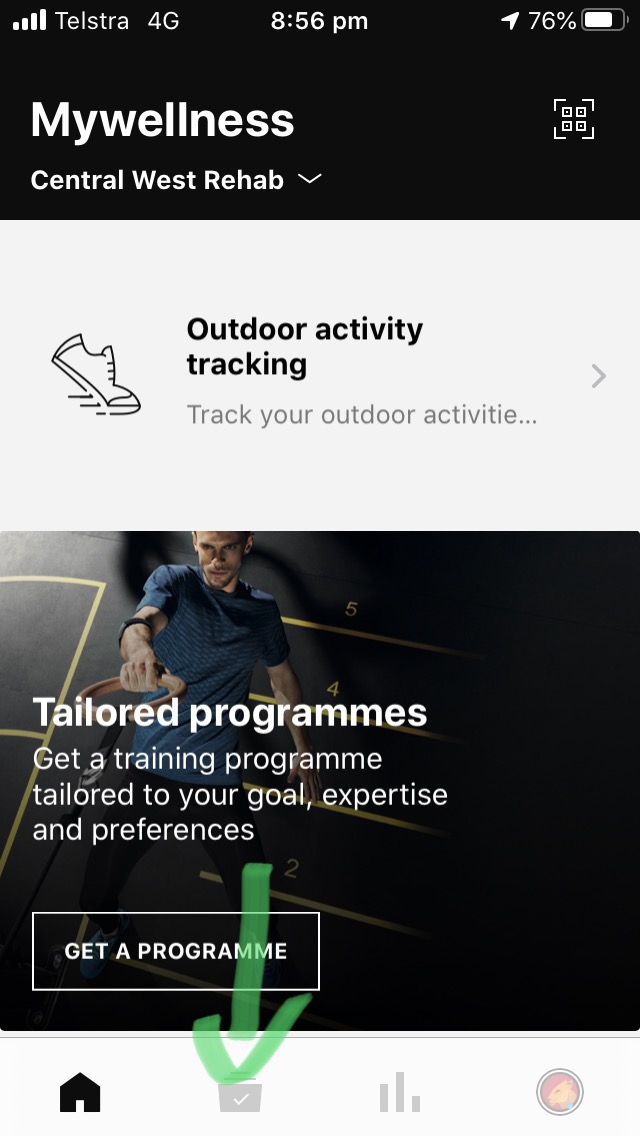
In the training area you will gradually see your training program load. Takes a few seconds generally depending on internet and phone data speeds.
You can also manually add exercise completed here like walking and running outdoors by tracking it with your phone by tapping ‘Do it yourself’, or adding activities manually by tapping ‘Add results’.
Tap on a workout to open it.
Swipe left and right to view various workouts in your program.
Once in a workout you will see the various exercises to complete.
You can see more details of sets and reps and videos by tapping on exercises.
You can tap start to commence your program here.
Once you tap on an exercise you see this screen.
You can tap start here to commence completing the program.
You can swipe left and right on the exercise image to move between exercises.
Once you start the program by taping ‘START’ you can tap each set to adjust depending on what you manage to complete. 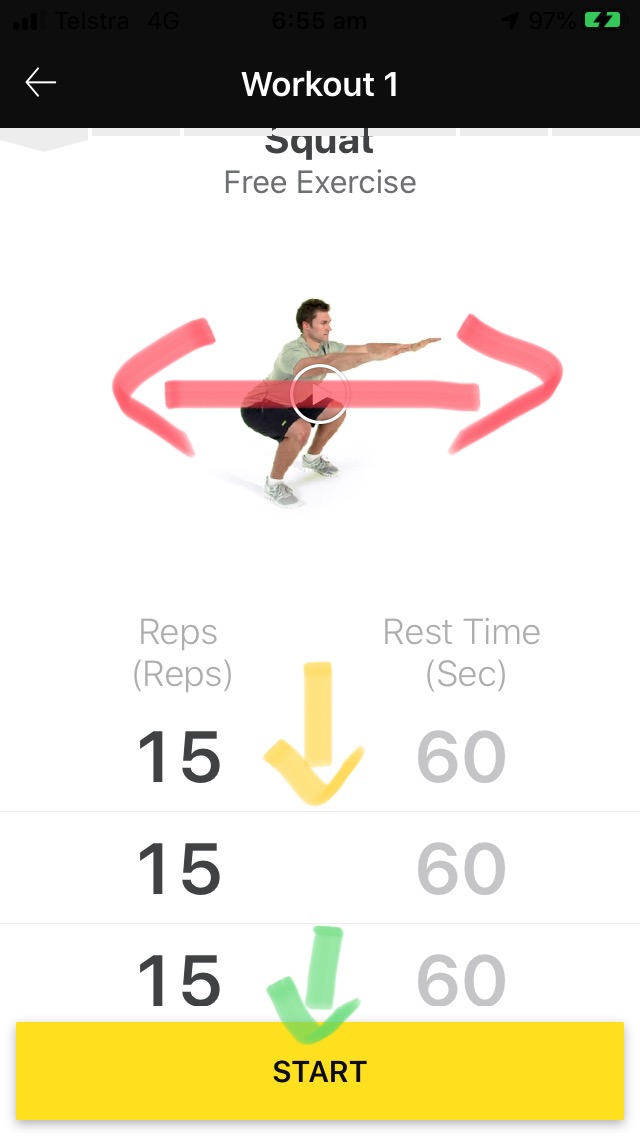
Once you tap on a set you can swipe up and down to adjust reps.
You can delete sets by hitting the ‘rubbish bin’ icon. You can add sets by tapping the ‘+’ icon.
Once you change the sets, weight, rest to what you completed you tap the ‘√’.
You can swipe right to move to the next exercise.
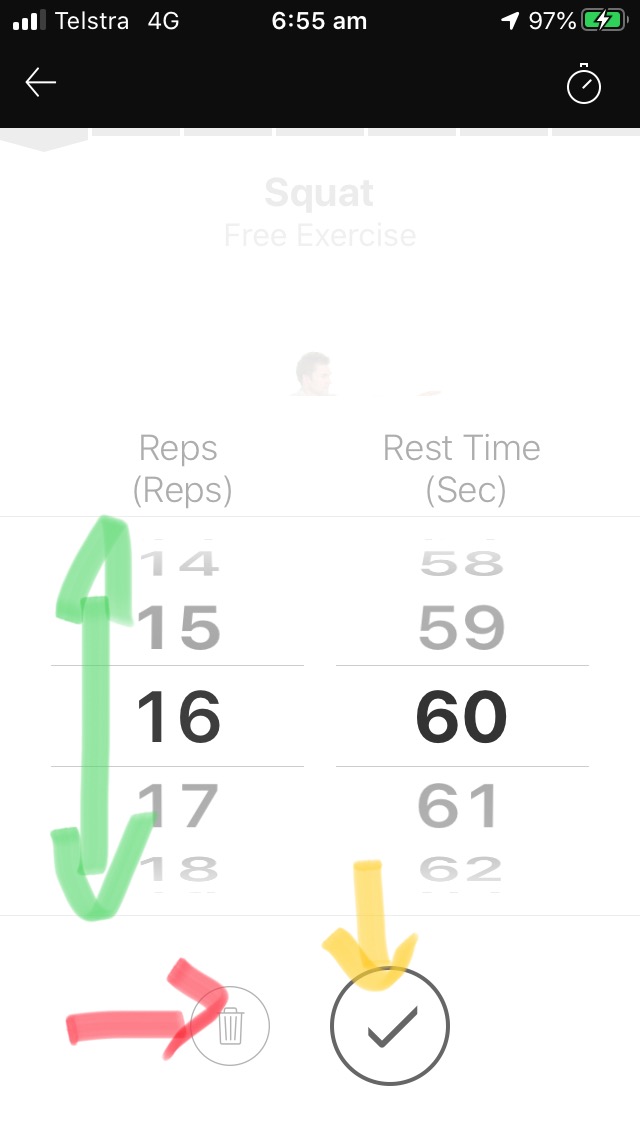
When you have completed all exercises you can go back to the program area by taping the ‘←’ in the top left corner. Tap ‘CLOSE WORKOUT’.
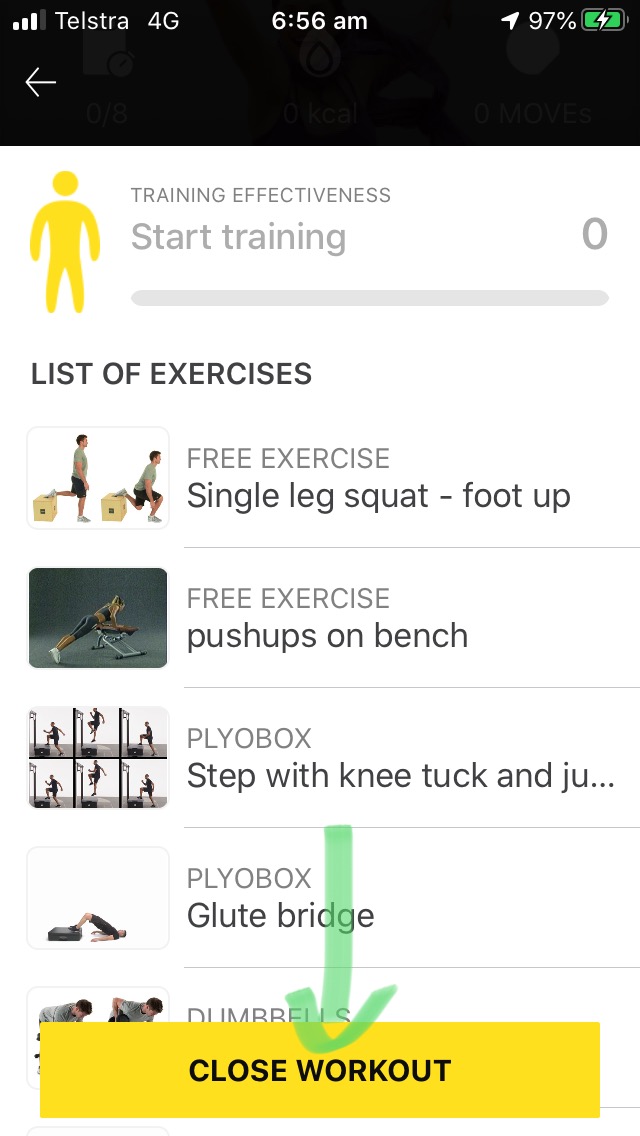
In the close workout screen tap ‘Mark all exercises done, and end’.
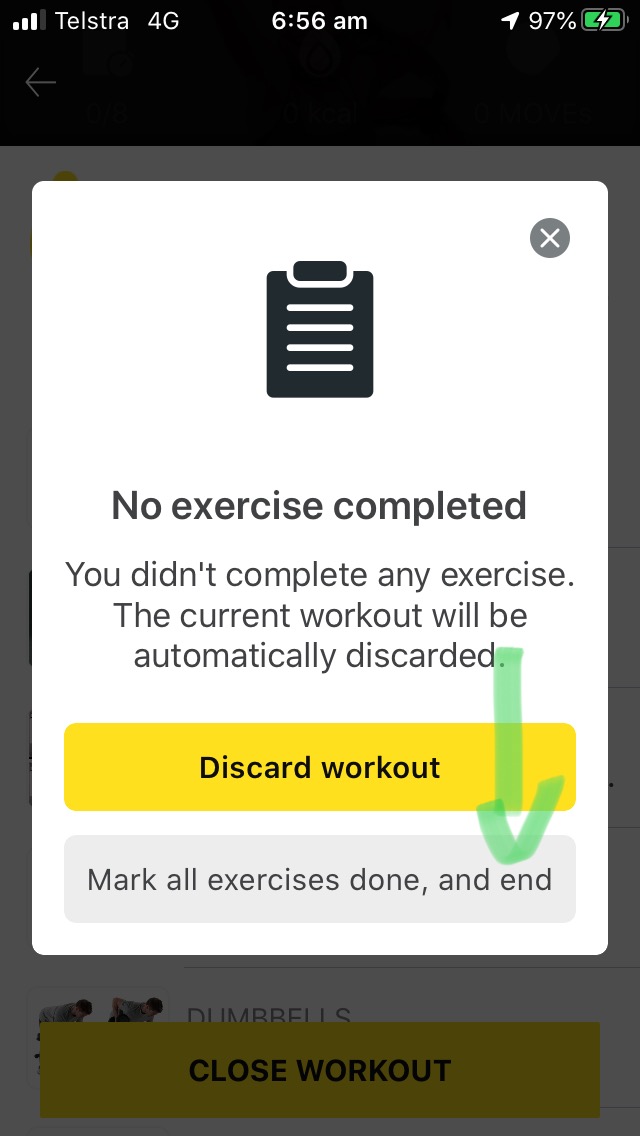
Rate the workout if you like by choosing a ‘![]() . Or tap ‘Skip’
. Or tap ‘Skip’
It would be great if people could share images of themselves getting into it to the group.
Tape the share icon.
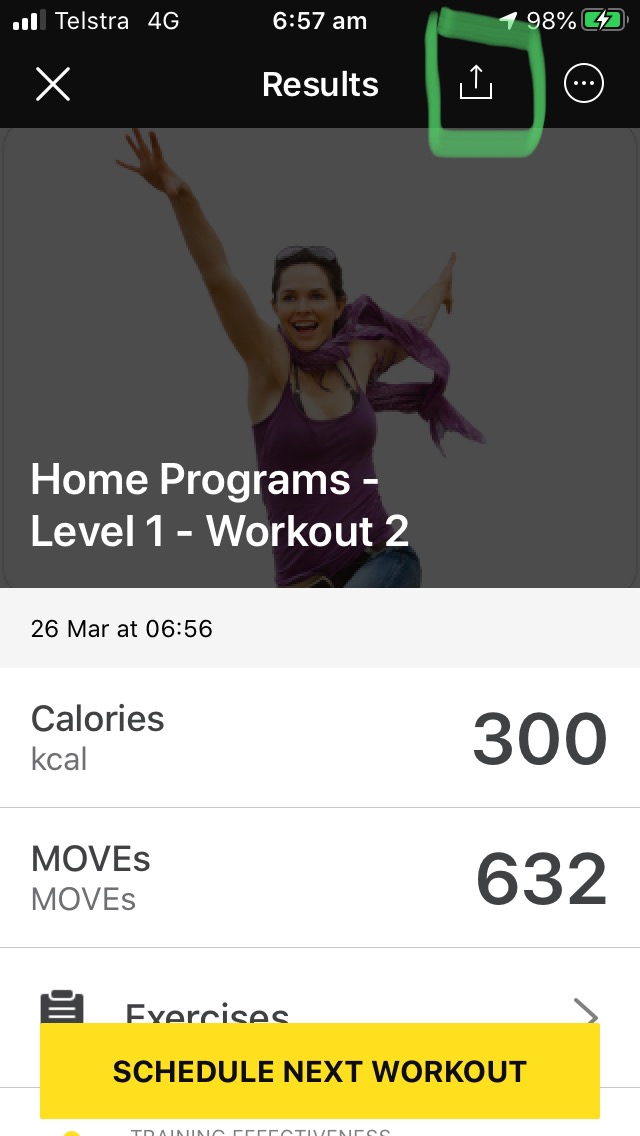
Take a photo or get one from your library to share.
Take an image or use an image from your photo library. Save the image to your phone or mobile device.
Share this image to the MWAS facebook Group.
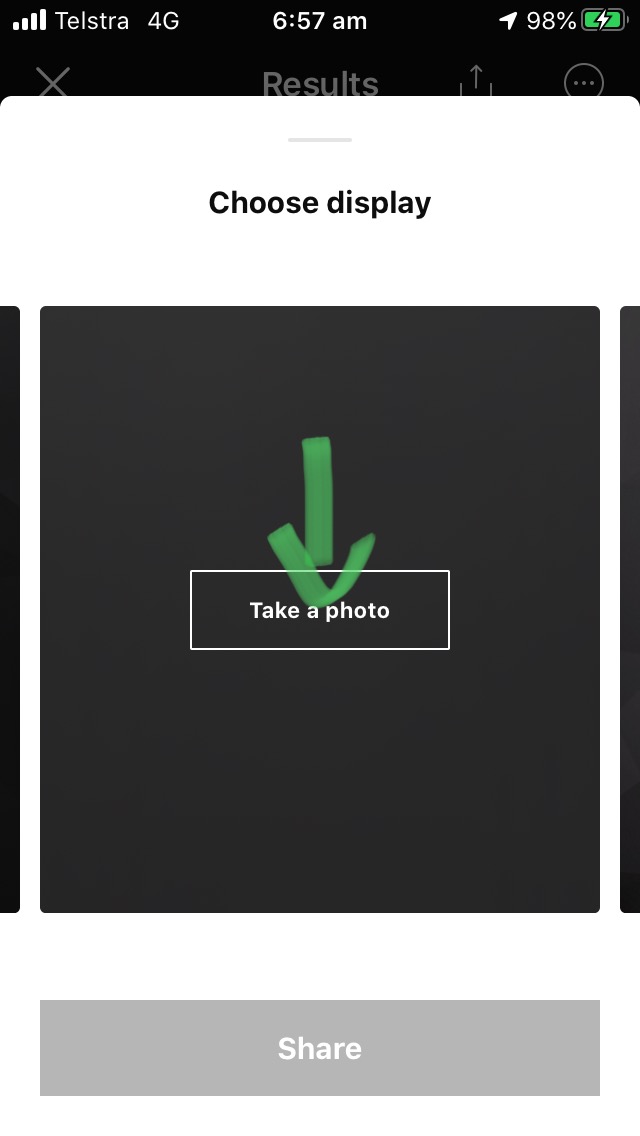
There are other workouts for you to complete for your free workouts. These change each week.
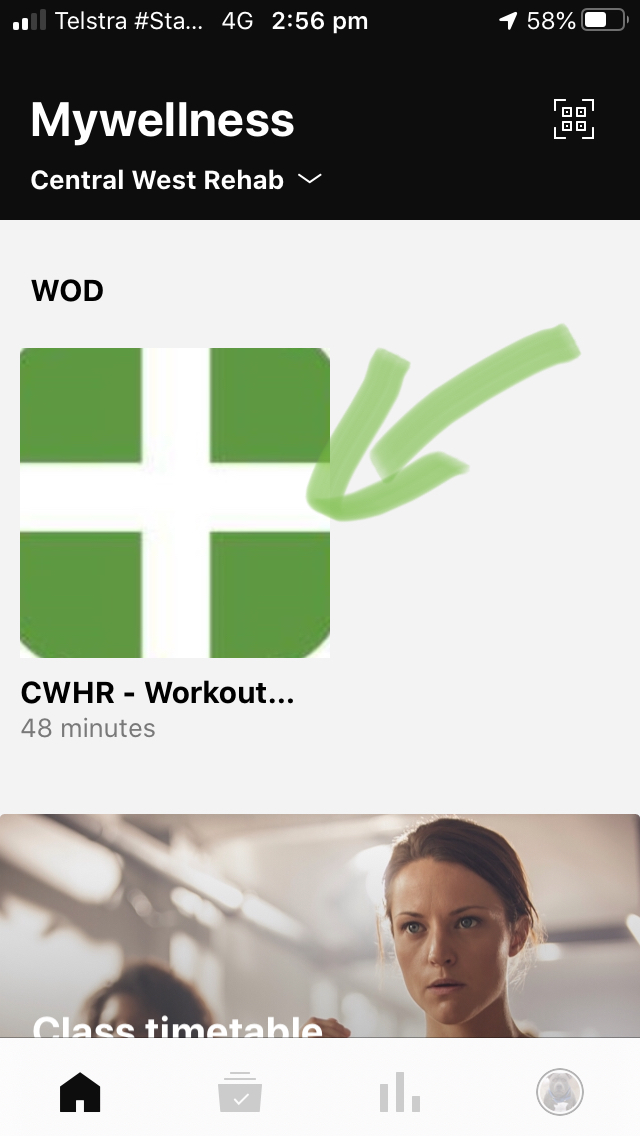
Central West Rehab Mywellness App Jul 26th, 2020
Create a Central West Rehab Mywellness account Jul 23rd, 2020
Thanks for signing up for a CWHR Virtual Membership.
Central West Rehab Virtual Membership gives you access to:
- Weekly exercise program
- Workout of the week
- Livestreaming Exercise Classes
- On demand exercise classes and other relevant content
- Exercise Challenges and much more
The following link will take you to our Mywellness cloud account creation page: https://www.mywellness.com/centralwestrehab
Click 'Create new account' to create your mywellness account and connect to our facility 'centralwestrehab'
Once you complete the ‘CREATE A NEW MYWELLNESS ACCOUNT’ form download the mywellness app from your app store on the mobile device you will be using.
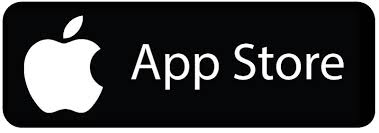 | |
Or you can scan the below QR Code on your device for Apple Devices | Or you can scan the below QR Code on your device for Apple Devices |
Use the USERNAME and PASSWORD you just created to log into the mywellness app.
Click on ‘Continue with email’ |
Enter the Username and Password just created |
Central West Rehab facility home screen should be active:
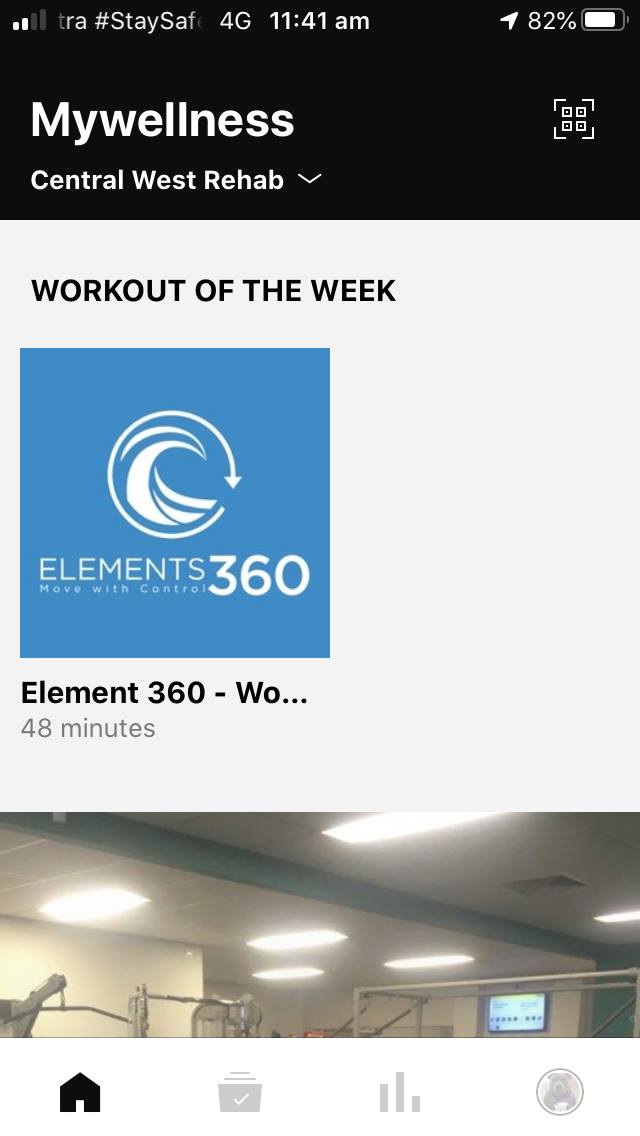
Diet Habit Questionnaire Jun 20th, 2020
COVID Safe Gym Guidelines May 23rd, 2020
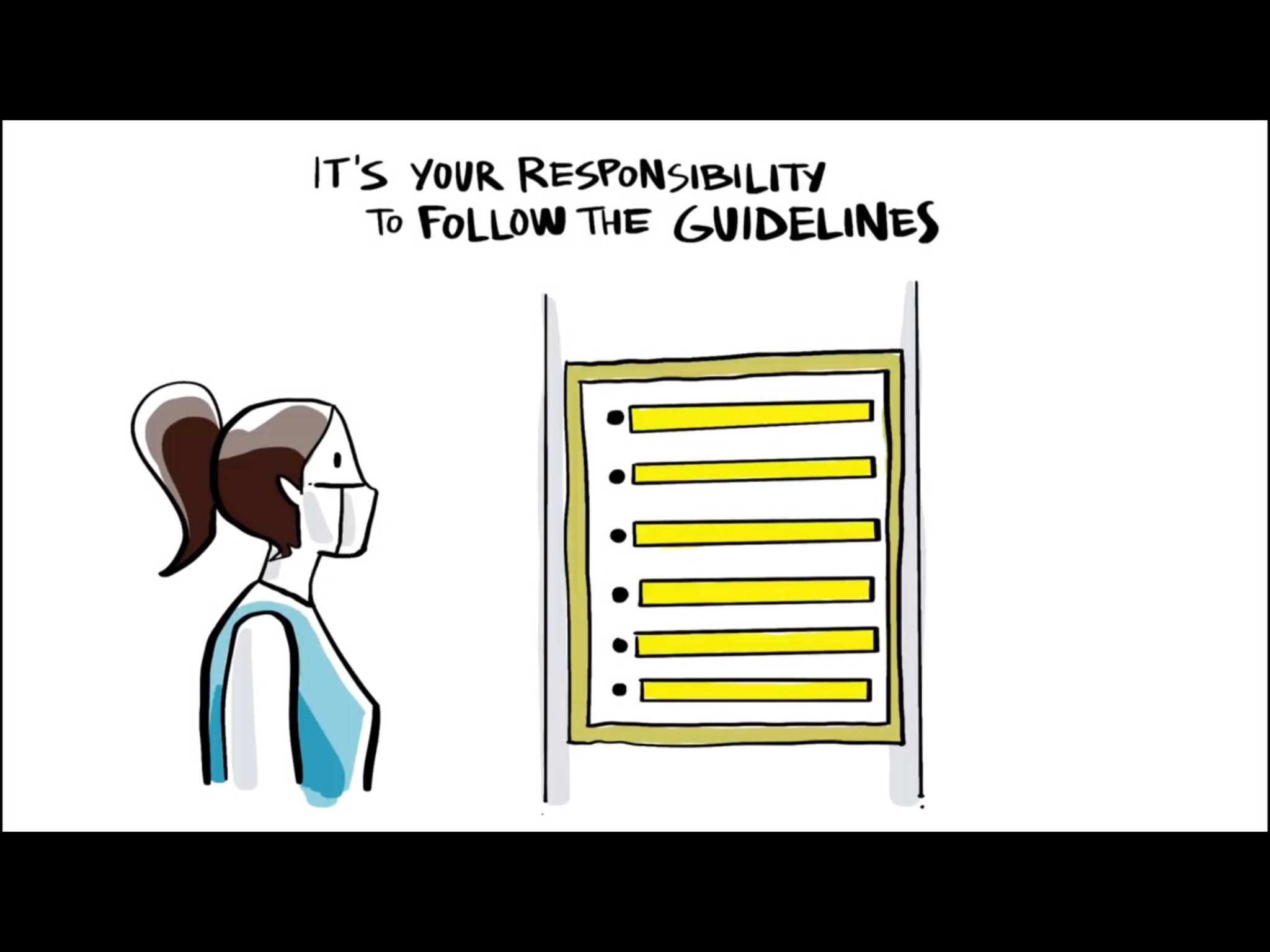
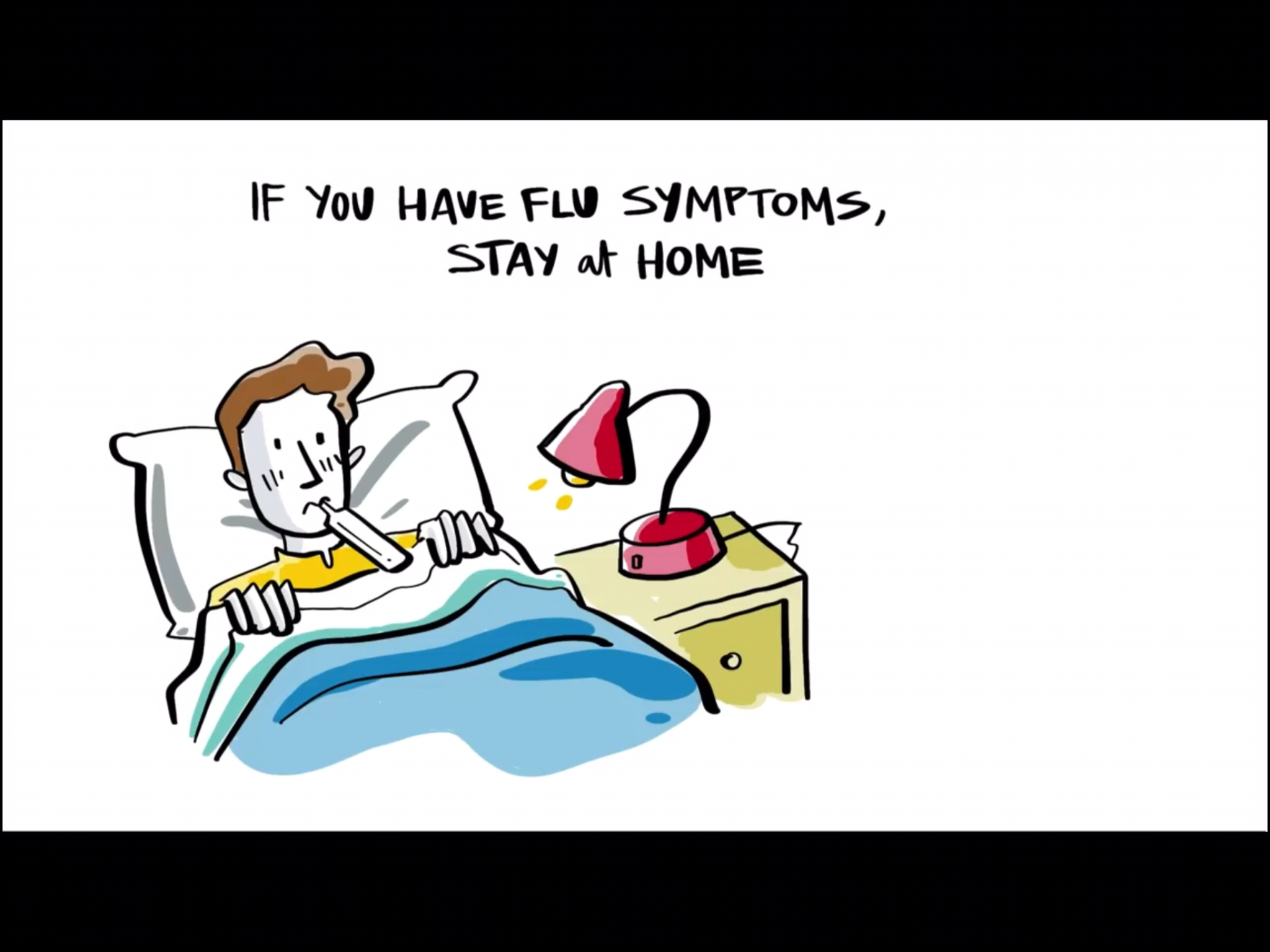
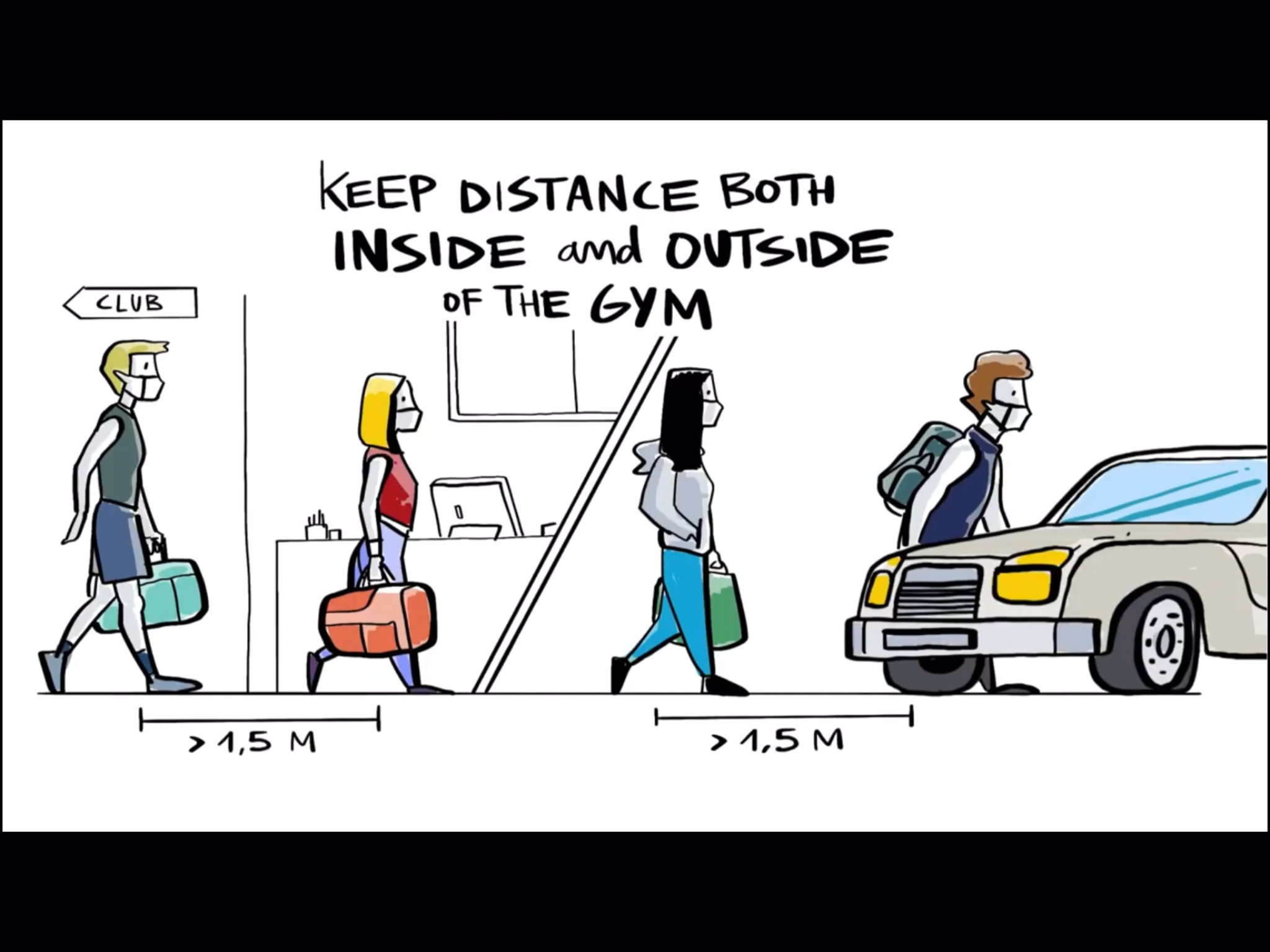
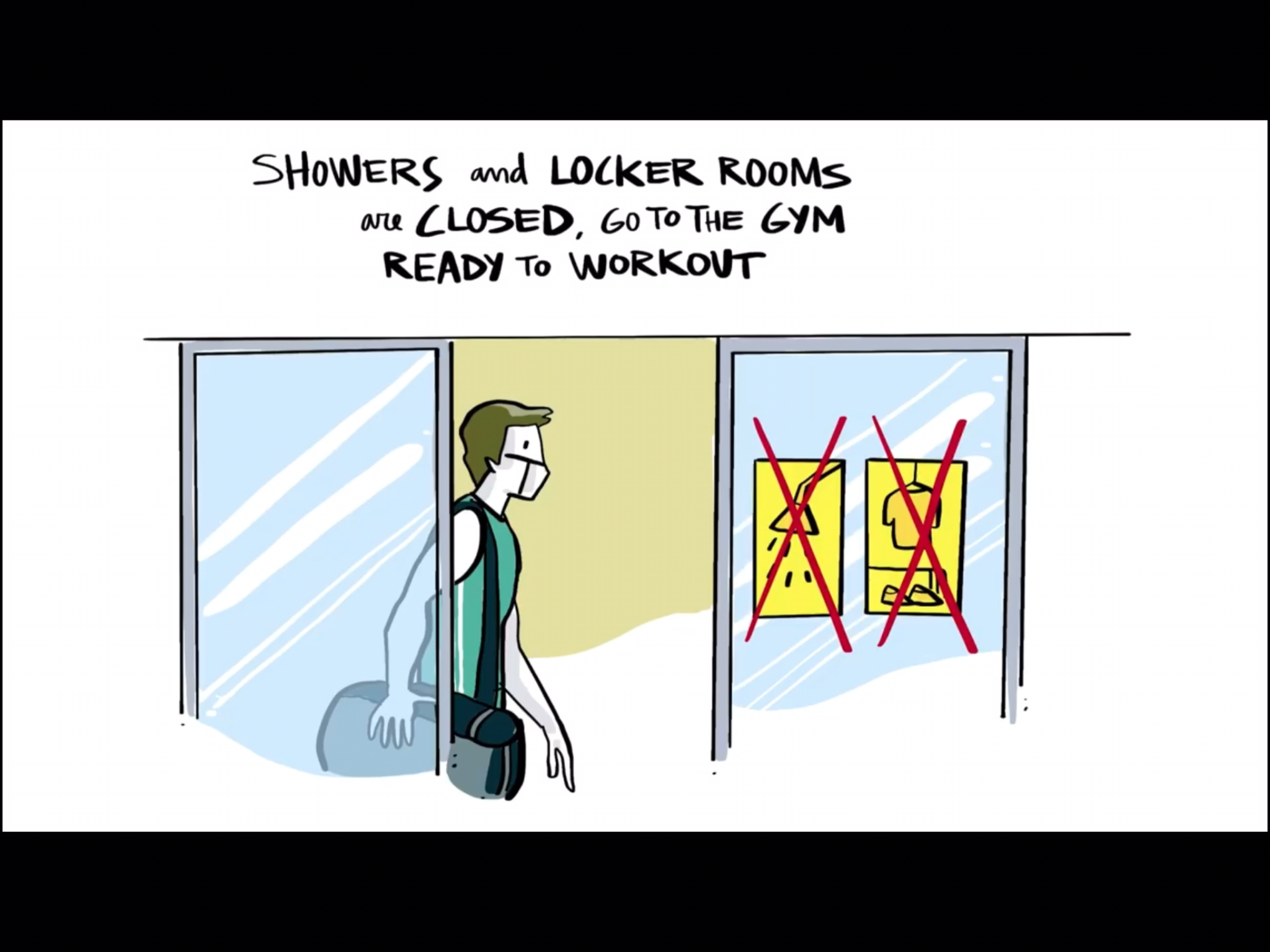
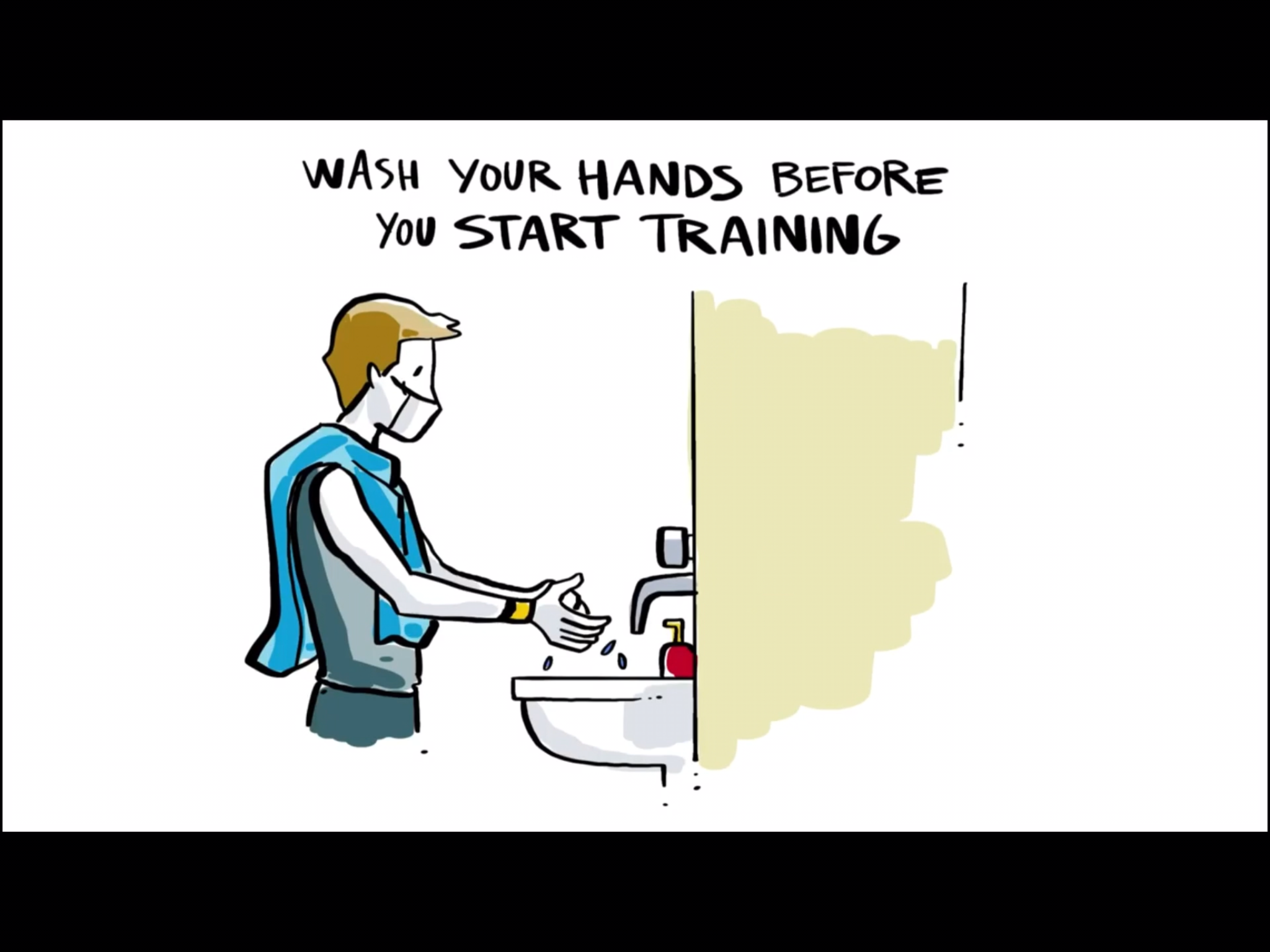
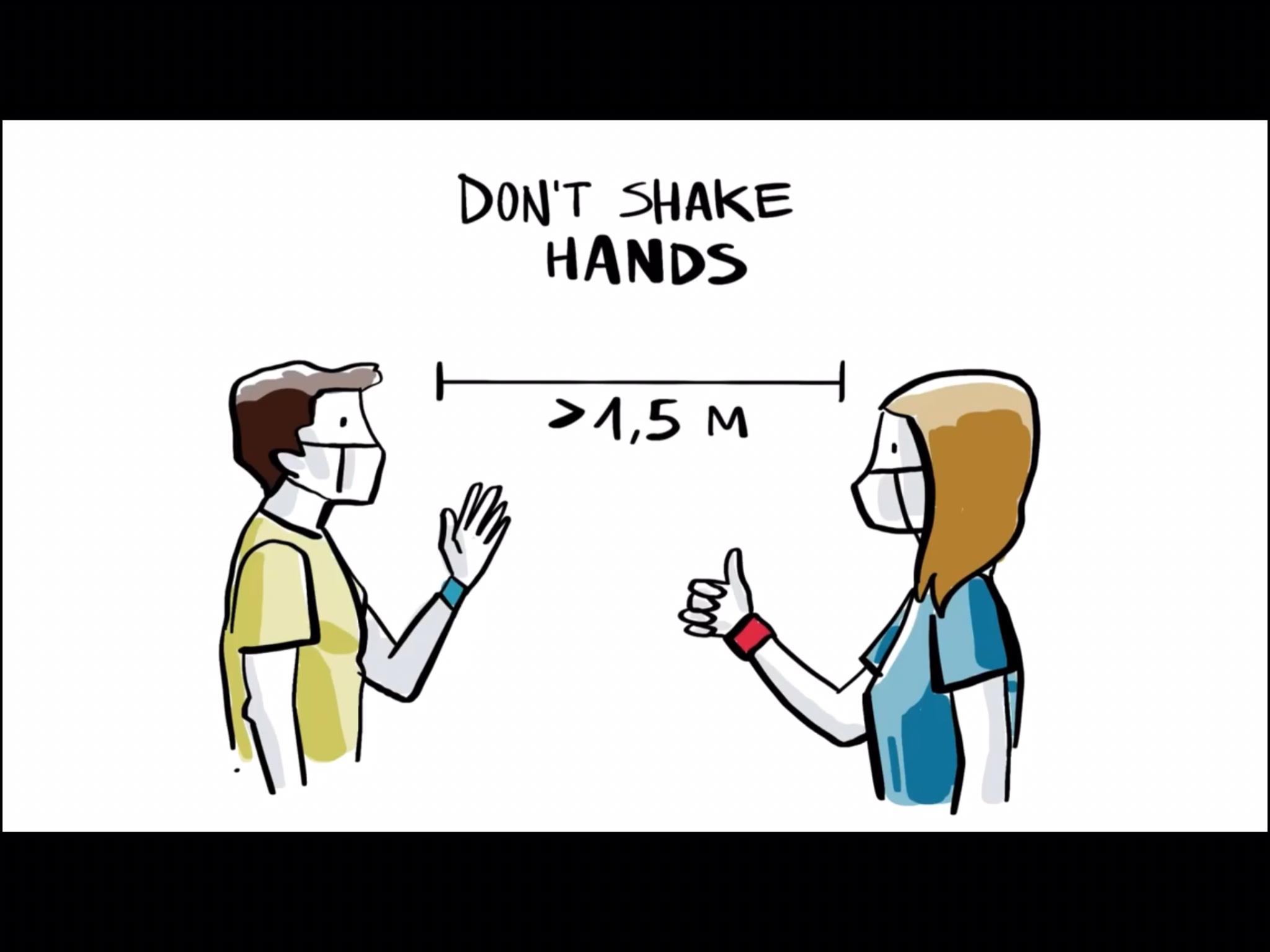
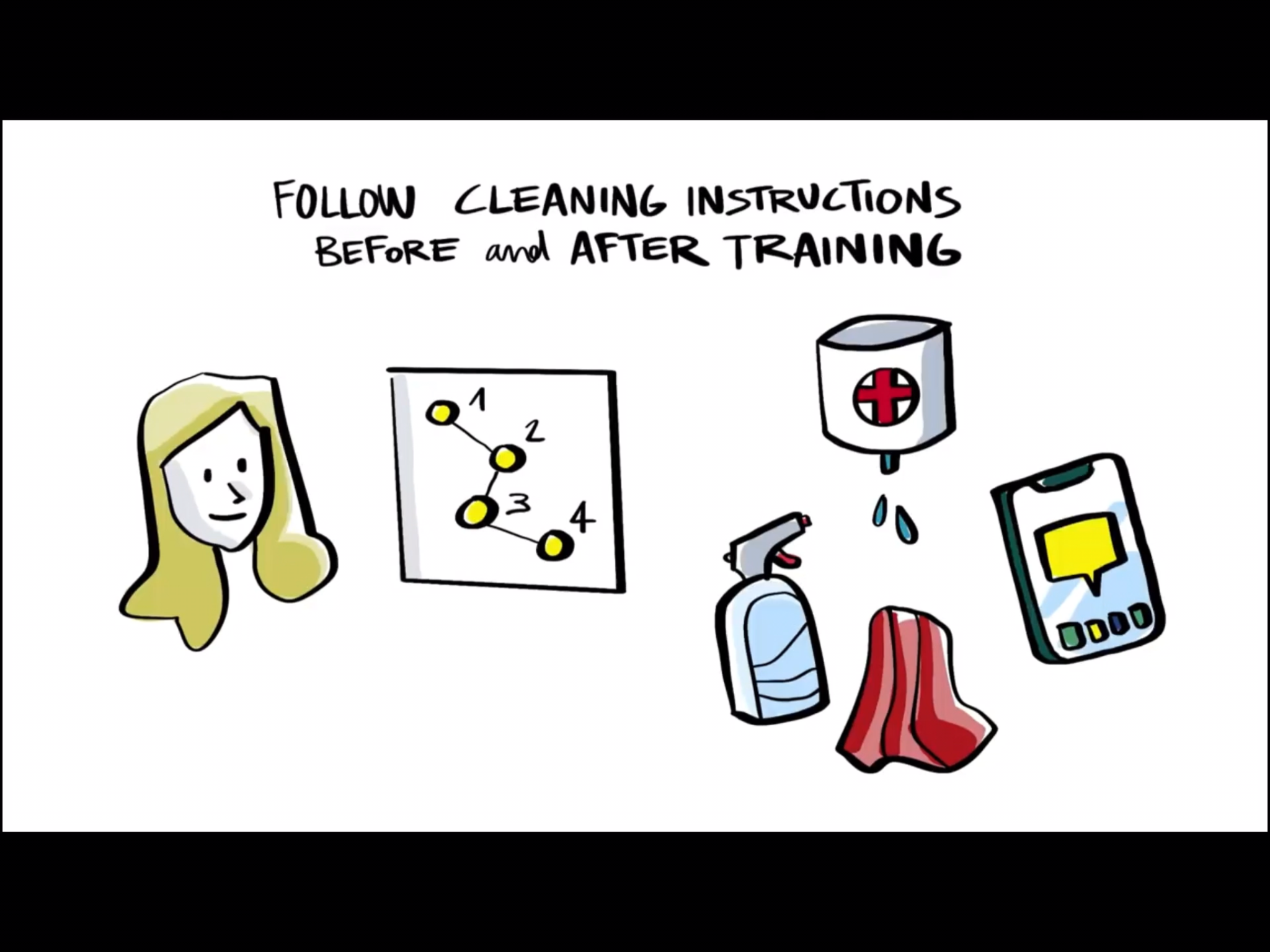

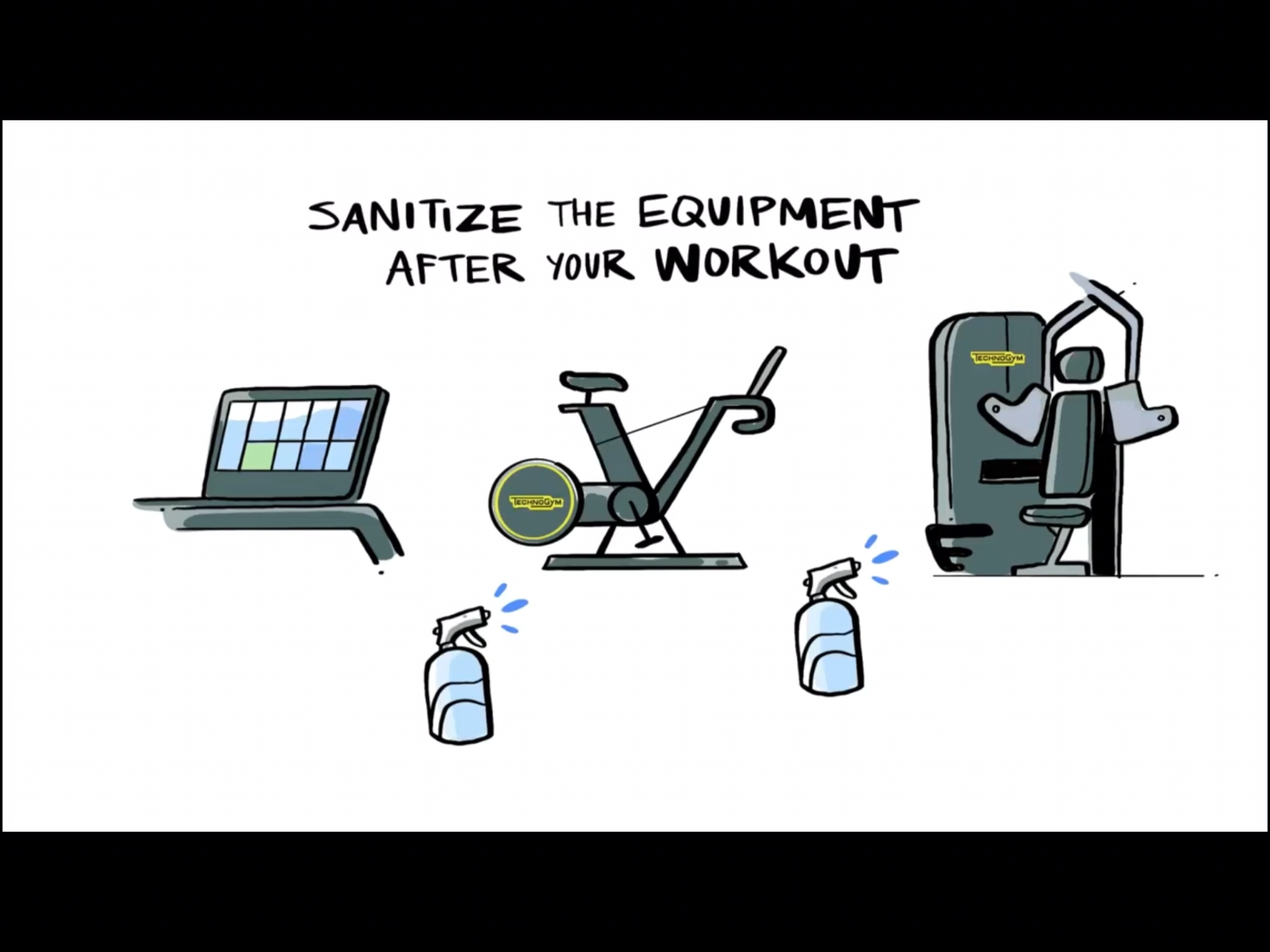
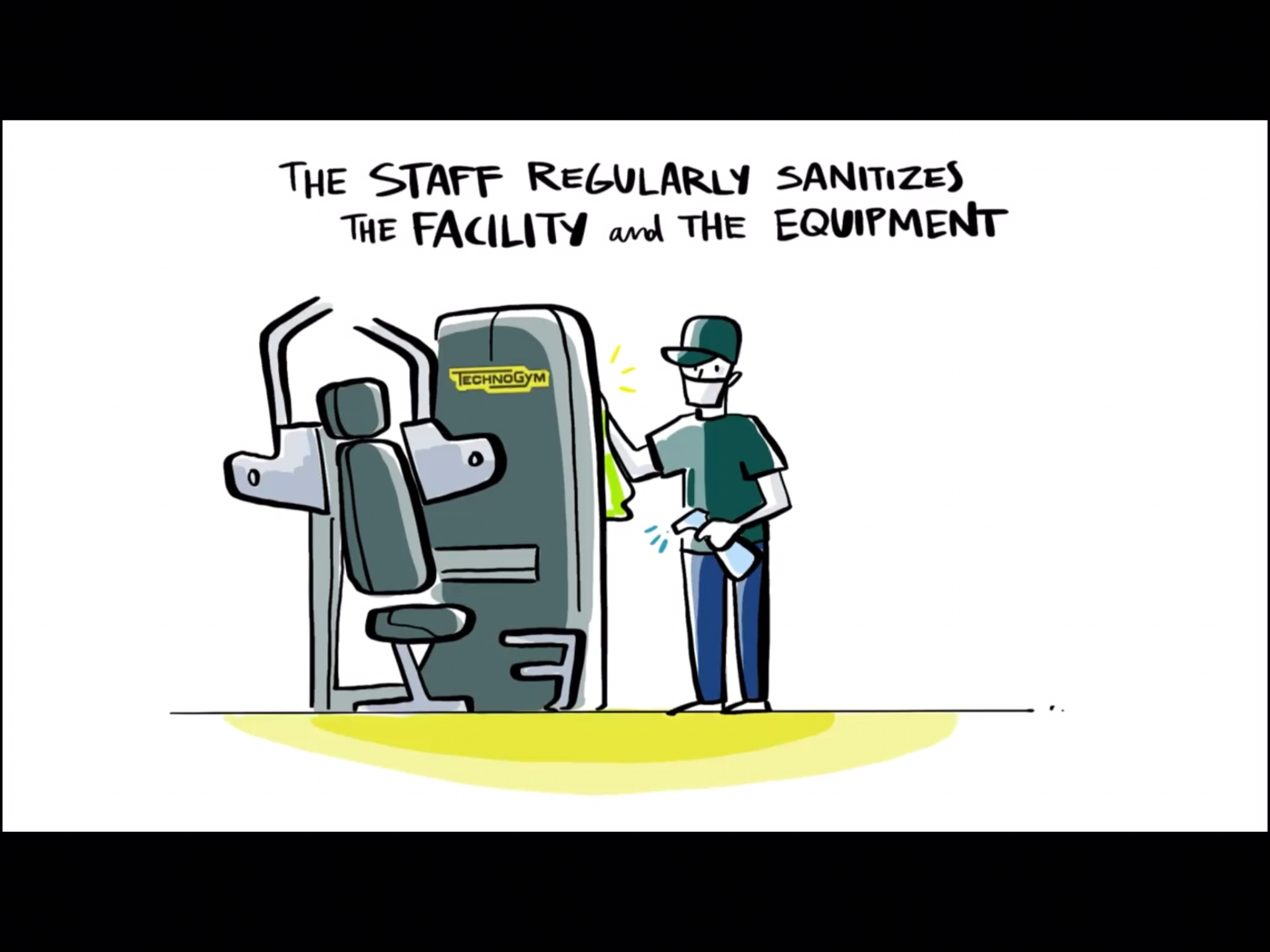
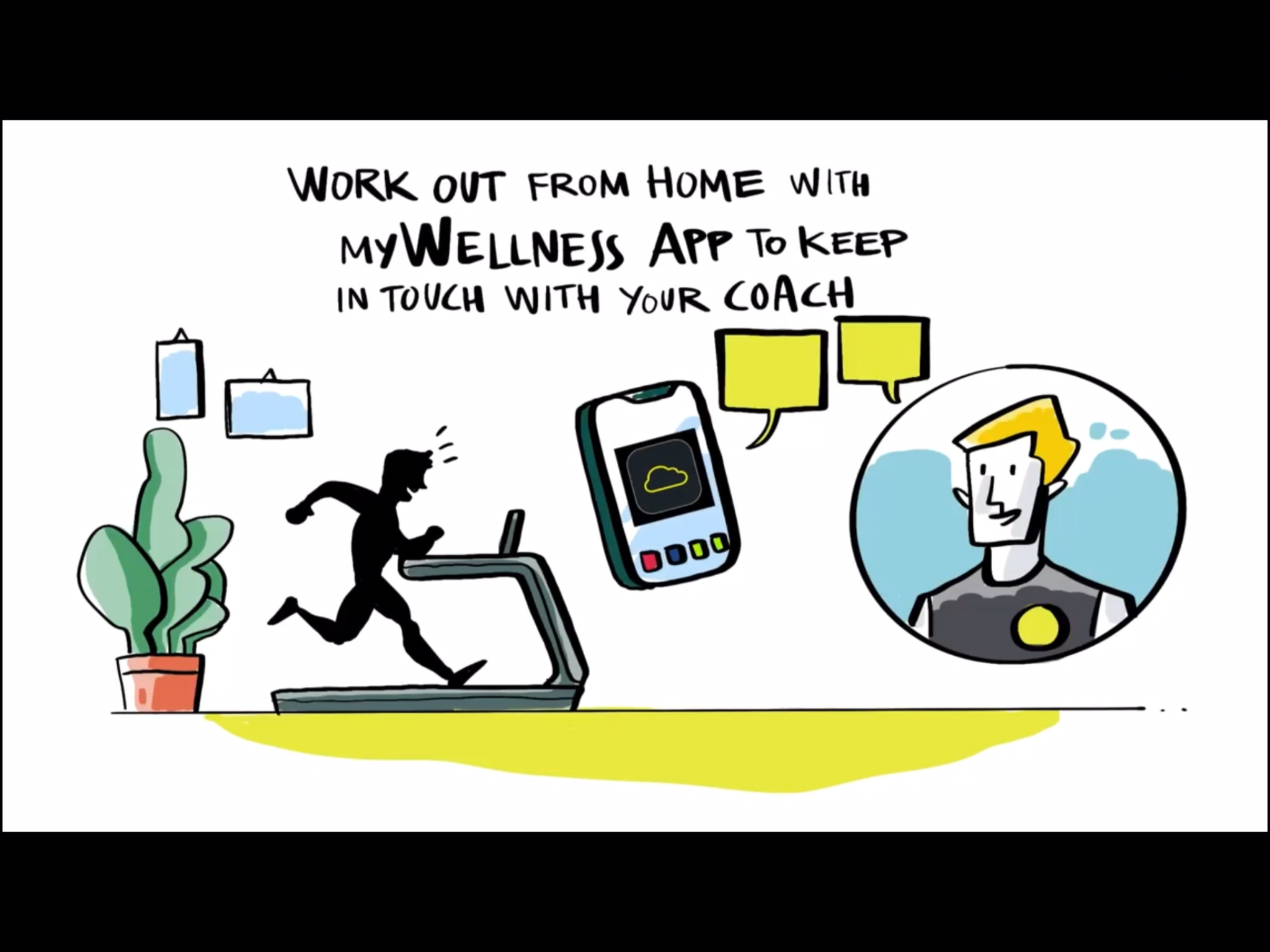
Covid Safe Plan May 18th, 2020
With the progressive concern of COVID-19 (Coronavirus) we are making sure we take all precautions to ensure the health, safety and hygiene of all staff and clients.
Please read the following information carefully
Symptoms of Coronavirus may include:
- a sore throat;
- cough;
- shortness of breath;
- fevers; and
- muscle or body aches
If you have any of the above symptoms and 1) have been overseas or interstate in the two weeks prior to symptoms developing, or 2) have been in contact with a person who has coronavirus (COVID-19) please call your GP, they may be able to organise testing for you without you needing to attend the clinic. This procedure may vary from GP practice to GP practice.
There is also a state Coronavirus Health Information Line on 1800 020 080.
Please keep Triple Zero (000) for emergencies only.
For ongoing health and safety, practising good hygiene is your best line of defence in keeping with the WHO and CDC recommendations. This includes:
- stay home when you are unwell
- washing hands with soap and water – thoroughly and regularly.
- covering your mouth when you cough or sneeze, and
- avoiding close contact with others, especially in public.
In keeping with the above recommendations CWHR staff will be limiting unnecessarily close contact for the time being, particularly hand to hand contact (Hand shaking) and full body contact (Hugging). We also encourage all gym members continue to stick to social distancing guidelines while in the gym.
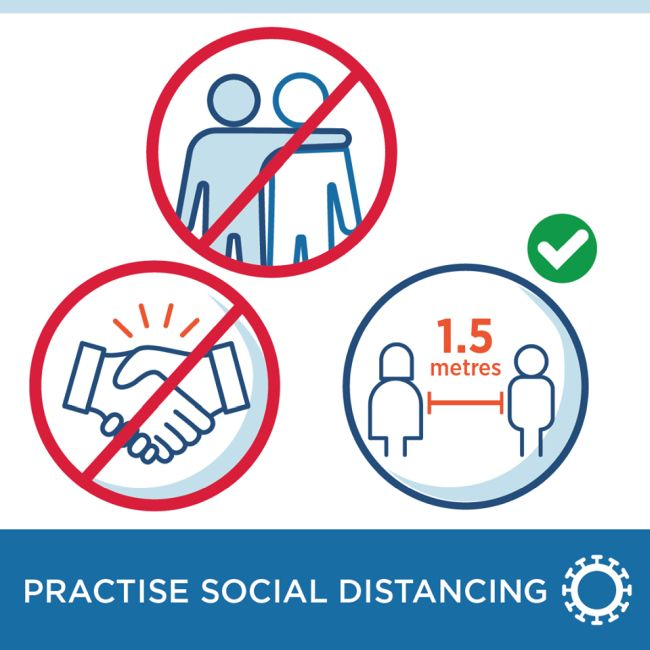
Staff will be regularly wiping down and disinfecting equipment in the rooms / gym / hydro area. We ask that gym members bring a towels to cover equipment during use, and wipe down the equipment used with the disinfectant provided.
We also ask that people start to bring a towel to their physiotherapy appointments. This small change, which is already common in many other countries, will help personal hygiene during physiotherapy treatment sessions.
More Detailed Gym Guidelines are avaliable here: Gym Guidelines
Thank you for your understanding
Physical Activity Readiness Questionnaire - Water Corp Apr 16th, 2020